Go to Configuration > Shopping Cart > Product Maint from the left hand menu or click on Product Maint under Configuration on the home page.
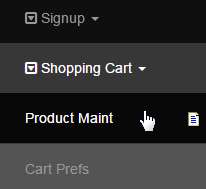
This will take you to the Product Maintenance page where you will find the list of products arranged in a tree structure. Select the Currency Type for the product you are looking for. This is a critical step as the product will only show up for the currency you have added them to.
- For example, if you add a product for $USD, but the member selects $CAD for products they wish to see, then the $USD products will not show up. Chances are your system is only going to be in one currency type (the default type) initially, so this should not be an issue. Just be careful!

After the list gets refreshed, find the product you want to edit and click on the [Edit] link next to the name of the product to go to the Product Edit page.
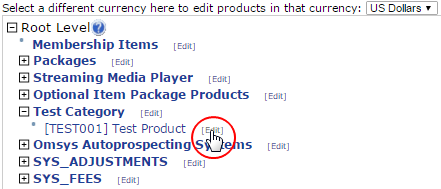
The Product Edit page contains several sections, where each of them serves a separate purpose. After configuring the attributes of a certain section, do not forget to save the values to apply the changes. To learn more about a certain section, go to the corresponding manual page listed below.
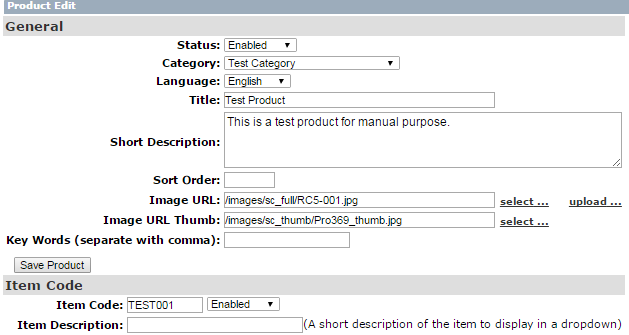
Description of the Product Edit Sections
Section 1: General
Section 2: Item Code
Section 3: Product Price
Section 4: Product Volume
Section 5: Product Details
Section 6: Package Contents
Section 7: Mandatory Autoship
Section 8: Product Properties
Section 9: Product Taxation
Section 10: Product Download
Section 11: Full Description
