This feature allows you to select 'x' amount of products that are currently listed in your system and bundle them all together to create a package. This is a handy feature if you have a range of low priced or small products that would be better suited in a package rather than being sold individually.
- The Package Content feature is also very useful for creating attractive promotional offers to increase the sales for your company.
In order to add a new package, click on the add new button. A new browsing window should then open, containing the list of all available products in your system. The products will be displayed based on the order of their Item Code along with the Item Description and the Product Description.

Go through the list and select the products you want in the package by checking the corresponding boxes in the Sel column and set the quantity in the Qty box. Once you have completed selecting the items and their quantities for the package, scroll down to the bottom and click on the Submit button.
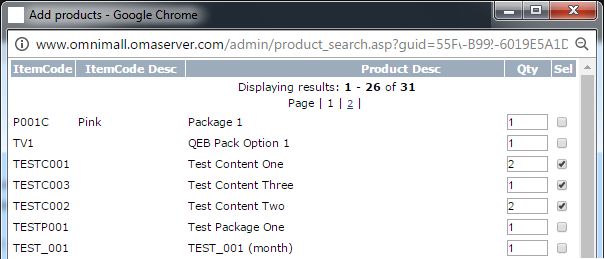
On submitting the request, the Add Products window will automatically close, while the Package Content list gets refreshed with the latest updates.
- ItemCode: The unique identification code for the item you have specified while adding the product.
- Product: The name or the short description of the product/item you have specified while adding the product.
- Qty: The number of items you have added to make it available in the package content.
- Delete: Click on the X icon to remove the corresponding pricing, followed by confirming your action.
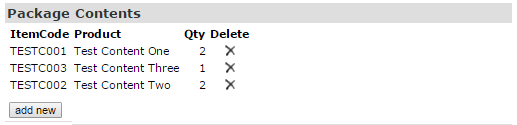
If you do not find the items in the package listed in the invoice, then probably the display for the same is not turned on. Go to Configuration > Admin > Display page and look for the Display package contents on invoice switch. Turn that to Yes and then click on the Update button to save the changes.
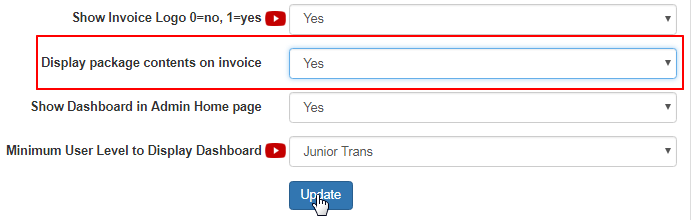
- Your package content interface will look different based on the amount of products you currently have listed in your system.
- You can add constraints and more features (list of options to choose from) to your packages. Refer to the Product Details section.
