You can add a different point volume for each Currency Type you are using in the system. If you are using only one Currency Type, then you will only have one volume to define. This is the point volume for your commission plan, so your CV or BV depends on the lingo of your company.
Edit the existing value of the appropriate Commission Plan Type and then click on the save product volume button below the section..

- Matrix/Binary/FastStart: Enter the value for the volume area to be used in your corresponding compensation plan type.
- Note that this text being displayed can be changed to suit your system in the Translate > Omnimall page.
- Corresponding Currency: Select the currency type in which you want to make the product available for.
- Delete: Click on the X icon to remove the corresponding pricing, followed by confirming your action.
In order to add a new volume tag for a different currency type, click on the add new button. An empty row will be added below the list where you can define the new value. If you cannot find the currency type you are looking for, set them up on the Configuration > Shopping Cart > Cart Prefs page.
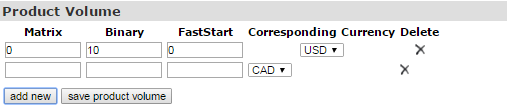
Once you have completed entering the values for the new volume tag, DO NOT FORGET to click on the save product price button to commit to the changes. If everything goes well, you should receive a success message from the system. Click OK to acknowledge this action.
