This is where you can set the pricing levels for your products, i.e. Retail and Distributor price. You will notice that a default value (example) is being displayed for both the pricing types. Edit the existing values and then click on the save product price button below the section to apply the changes.
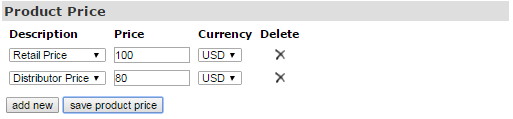
- Description: Select the type of pricing level from the drop-down menu, i.e. Retail or Distributor.
- Price: Type in the price of the product/item for the pricing type you have chosen.
- Currency: Select the currency type in which you want to make the product available for.
- Delete: Click on the X icon to remove the corresponding pricing, followed by confirming your action.
In order to add a new pricing tag for a different currency type, click on the add new button. An empty row will be added below the list where you can define the new values. If you cannot find the currency type you are looking for, set them up in the Configuration > Shopping Cart > Cart Prefs page.
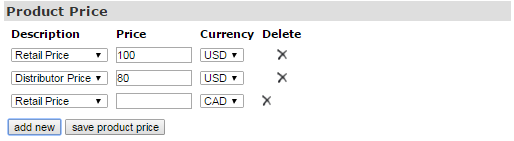
Once you have completed entering the values for the new pricing, DO NOT FORGET to click on the save product price button to commit to the changes. If everything goes well, you should receive a success message from the system. Click OK to acknowledge and continue.
- Currency determines the list where the products will be displayed. You will not see products which do not have prices in the currently displayed currency list. If you need more pricing levels, refer to the Cart Prefs section.
- This is also true for purchasing; the right currency needs to be displayed to see items which have a price entry for that type.
- It is best to add multiple currency prices to any products you wish to be seen across multiple currencies or countries.
