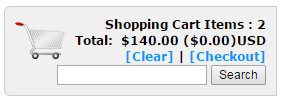Go to Configuration > Shopping Cart > Product Maint from the left hand menu or click on Product Maint under Configuration on the home page.
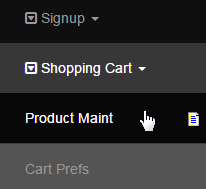
This will take you to the product maintenance engine, where the products will be listed in a tree structure based on the category you would place them in. The Product Order being the root category, the products and the categories placed under it will be displayed on the main page of the shopping cart.
- Add New Category: Click on this button to start adding a new category into your shopping cart. See the Add a Category page to learn more.
- Add New Product: Click on this button to start adding a new product into your shopping cart. See the Add a Product page to learn more.
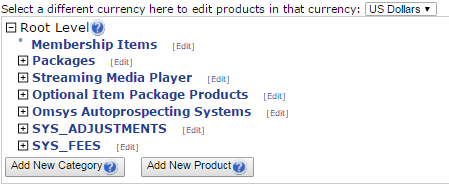
Now the most important function to pay attention to is to select the appropriate Currency Type for the list of products you want to display. Initially, it displays the products set for the default currency type. You need to add products for every currency type you want to make them available for.
Situation: Sometimes the clients say they cannot find the product they have added to the cart?
Answer: One of the reasons is because they have set the product price to a currency type other than the default one. For example, you have added a product whose price is set to $CAD (not the default type) and the system is displaying only the products whose price is set to $USD only. In that case you need to select the CA Dollar option from the drop down list (above the product maint engine) to get the list of products for that currency type.

Once you add a product inside a category, the option to expand or collapse the section will appear automatically. Click on the [+] icon preceding the category name to expand the section and use the [-] icon to collapse the same. Clicking on a product name will display the admin view of the cart.
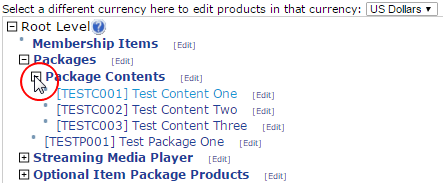
Above the product maintenance engine, there is a shopping cart widget, which displays the number of items added to the cart as well as the total cost.
- Shopping Cart Items: Total number of items added to the cart as a whole.
- Total: The sum of the amount of items added to the shopping cart.
- [Clear]: The link to clear all the items added to the cart, or simply to empty the cart.
- [Checkout]: The link to checkout of the shopping cart and go to the order entry page.