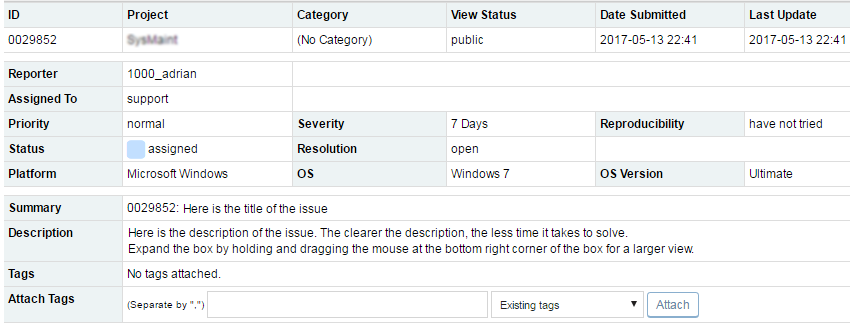Start by clicking on the Report Issue on the left hand menu or on the quick link button at the top right corner. Once clicked it may ask you to choose a project, only if you have more than one with us. Else, you will be be redirected to the Report Issue page. By default it would be your company project.
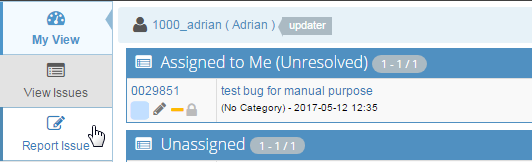
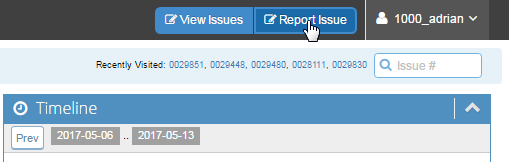
Next you need to fill up the Enter Issue Details form. Fields mark with red * (asterisk) represents the mandatory fields and are required to be filled in.
- Category: Select the category from the drop down list that suits your issue best. This is an optional field and you can leave it as it is.
- Reproducibility: Select the option from the drop-down list to specify the frequency of occurrence of the issue in the system.
- This is an optional filed. The values in the drop-list are self-explanatory. If it is not related to your issue, you can set it to N/A option.
- Severity: Select the option from the drop-down list to specify when you would like the issue fixed by. The default value is 7 days.
- ASAP: Major bug that stops company from making money and needs somebody woken up in the middle of the night to fix. Or an item you are willing to pay a 50% surcharge on to jump the queue and have it put in front of all other tasks.
- Days End: Do your best to get done before the end of day. This is not guarantee of this, it means this is the highest priority bug before surcharge or actual loss of revenue.
- 2 Days: Can live with it taking a few days or more. No panic; if becomes a panic you upgrade its severity.
- 7 Days: Can live with it taking a week or more. No panic, if becomes a panic you upgrade its severity.
- 14 Days: Not critical at all do it if you get to it, I will upgrade it if it becomes more urgent to me.
- 1 month: Will never be done, here for your use to track issues that you escalate as you need completion.
- Trivial: Bugs with little value or importance. Concept same one month severity option.
- Feature: This option is used while requesting for a new feature you want to adopt in your system.
- Priority: Select the option from the drop-down list to specify how important the issue is. The default priority value is normal.
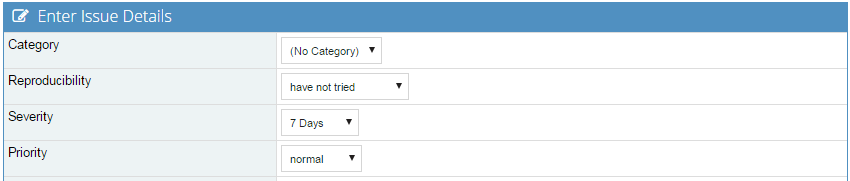
- Select Profile: Here you can specify the details of operating system of the computer you are working on (or facing the issue). Expand the Fill In section to add the values. This is an optional filed. This extra information may help our developers to identify the cause and solution of the issue.

- Assign To: This filed is to specify the assignment of the bug to a user. While reporting a new issue, ALWAYS assign the bug to support.
- Summary: Type in the title or a short description of your issue. The system will not let you to submit the bug if this filed is left empty.
- Description: This is where you explain your issue. It is preferable to have a detailed description of the issue - this saves more time and money.

- Steps To Reproduce: You can explain the steps you have gone through to find the issue. This data helps in the investigation of the issue.
- Additional Information: This is where you can enter any extra or supplementary information related to the issue that you would like to add.
- Attach Tags: This field is not required to be filled in. It is an advanced system preference. Please ignore this option.
- Upload Files: You can either Drag-and-Drop the file in the Drop files here to upload area or click on that space to bring up the browsing options. Then browse the files on your computer and open them for uploading. The selected file(s) will appear in that open space.
- Please keep in mind the file size restrictions. you can upload PDFs, text documents and images such as; logos and screenshots (this would be perfect for a screenshot of the issue you are having so we know exactly what is happening). To learn more about uploading files, click here.

- View Status: This determines the viewing access of the bug. By the default the value is set to Public; do not change the value here.
- Report Stay: This field is not required to be checked in. It is an advanced system preference. Please ignore this option.
- Once you have completed filling in the details of all the required fields, click on the Submit Issue button to save and submit the report.

On submitting the issue, you will then be redirected to the View Issues page, where the latest one will be displayed at the top of the table. The Updated column will be marked in bold text. You can click on the bug/issue ID to open the full bug to view the report in details or for editing/tracking purposes.
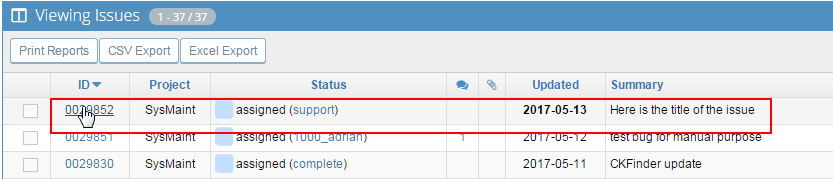
Check to see if everything is okay and then assign to "support". (Older users will know it used to be "Dennis" but we are now changing this Very Important rule to "support" (all bugs that you report MUST be assigned to "support" and we will figure everything out from there)