Go to Reporting > Money > Member Transfers from the left hand menu or click on Member Transfers under Reporting on the home page.
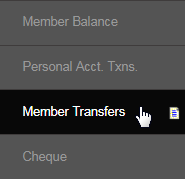
This is where you can generate the report for the member to member transfer of funds for the specified time period. This relates to the internal fund transfers between two members in their Personal Accounts. Set the date range for when you want to view the report and then click on the Submit button.
- From Date: In case you want to check the document for a custom period, you can set the start and the end dates to be used in the report.
- Date Range: Choose a pre-set period, i.e. day, week, month, etc. The dates will be reflected in the From Date and To Date respectively.
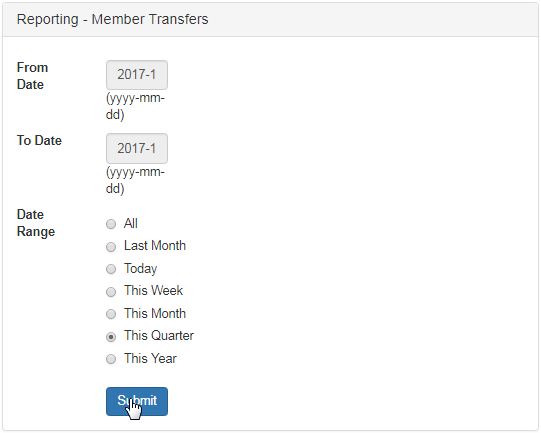
The report for the period you have requested will be displayed below the search box in a tabular format with the following attributes.
- TransNum: The transaction identification number auto-generated by the system.
- Sender: The username of the member who had sent the funds. Debited from their personal account.
- Receiver: The username of the member to whose personal account the funds were transferred.
- Date: The date and time on which the transfer was made.
- Trans Type: The transaction type. It also indicates the current status of the transfer.
- Currency: The currency type in which the transfer was done, i.e. US Dollars, CAD Dollar, Reward, etc.
- Amount: The amount of funds that were transferred. This amount does not include the transfer fee.
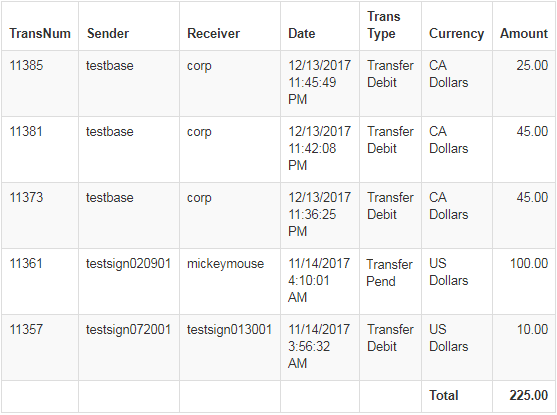
Note
- Records where the Trans Type says Transfer Pend, means that the transfer request is pending for admin approval.
- To learn more about how to approve the member transfer requests, check out the Mem Transfers manual page.
