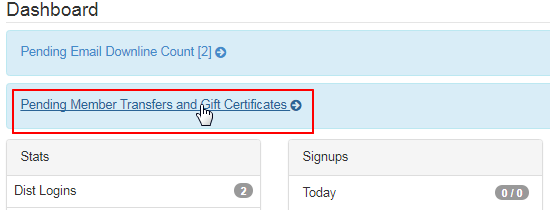Go to System > Mem Transfers from the left hand menu or click on Mem Transfers under System on the home page.
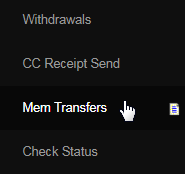
In this section, the request for fund transfers between member accounts shows up in two sections. The admin needs to approve them before the actual transaction takes place. Transfers only require approval if they are for amounts exceeding the limit set in the Configuration > Money > Payout area.
- Money Transfers: The list of current money transfers requested by the members and that are awaiting admin approval.
- TransNum: This is a system generated numeric code unique to each transaction.
- Sender: The username of the member who has requested the fund transfer.
- Receiver: The username of the member to whom the fund will be transferred.
- RefNum: This is the Customer Number (ID number) of the receiver in the system.
- Amount: The amount of funds that is to be transferred between the members accounts.
- New Balance: The residual amount that will be left in the sender's account after the transfer.
- Approve: The options to approve, reject or put the transfer request on hold by the admin.
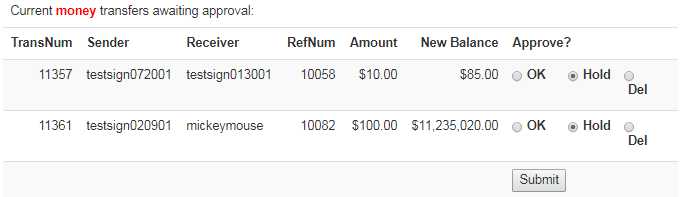
- Gift Certificates: The list of current gift certificates created by the members and that are awaiting admin approval.
- CertID: The issue number for the Certificate. This is a system generated numeric code.
- Created By Handle: The username of the member (sender) who issued the Certificate.
- Email Sent To: The email address to which the Gift Certificate was sent to (recipient emailID).
- Amount: Shows how much the gift certificate is worth.
- Approve: The options to approve, reject or put the certificate on hold by the admin.
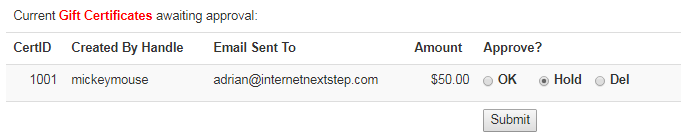
To process the transfers, click on the appropriate radio-button under the Approve column for each request, and then click on the Submit button below.
- OK: Select this option if you wish to approve the transfer and process the same.
- Hold: Select this option if you wish to hold the transfer for a certain reason.
- Del: Select this option if you wish to reject the transfer and remove the request.
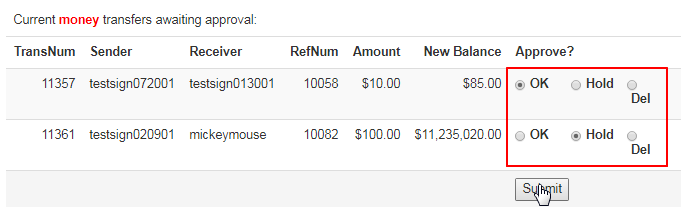
After you have made your decision and processed the transfers, the ones with OK and Del will disappear from the list. Only the transfers that are put on hold will stay. The approved ones will take effect immediately and the specified funds will be transferred to the receivers personal account.
- On approval, the system will recalculate the fund amounts in the personal account for both the sender (deducted) and receiver (added).
- On rejection, the system will revert back the funds into the personal account of the sender. In both cases, the user(s) will be notified.
You can manage the gift certificate and internal money transfer fees (between member accounts). Go to the Configuration > Money > Member Transfer page to set up the transfer rules from the Personal Account of a member. Check out the Member Transfer manual to learn more about the settings.
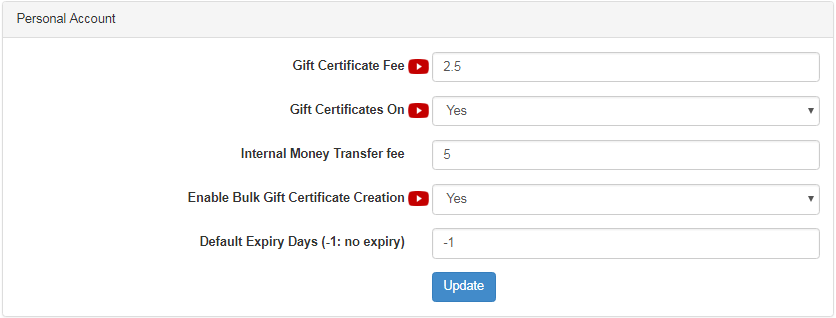
The Admin setup area which controls the maximum limit of daily fund transfers, creating gift certificates before the approval check, and the external transfer fees, are setup on the Configuration > Money > Payout page in the Money Transfer section. Check out the Payout manual to learn more about the settings.
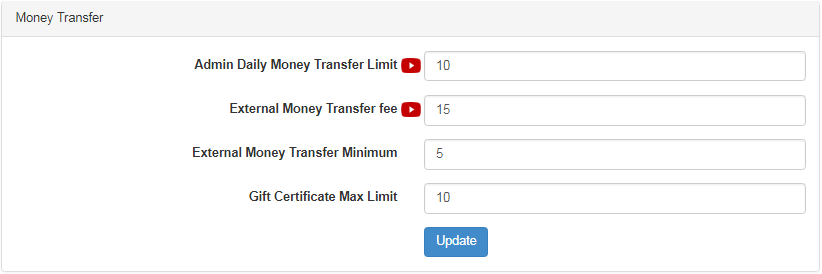
You will be notified about the money transfers and the gift certificates that are waiting for you to process. On the home page, you will see the Pending Member Transfers and Gift Certificates link displayed in the Dashboard at the top. Click on this link to go directly to the Member Transfers page.