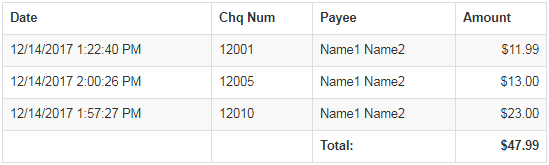Go to Reporting > Money > Cheque from the left hand menu or click on Cheque under Reporting on the home page.
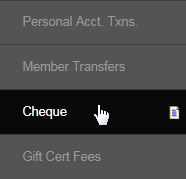
This will redirect you to the Reporting Cheque page, where you can view the summary of the Pay Cheques that are issued against the withdrawal requests made by the members, for the specified time period. Simply set the date range (as described below) and then click on the Submit button.
- From Date: The start date that the reports will be produced from.
- To Date: The end date that the reporting document will be cut off at.
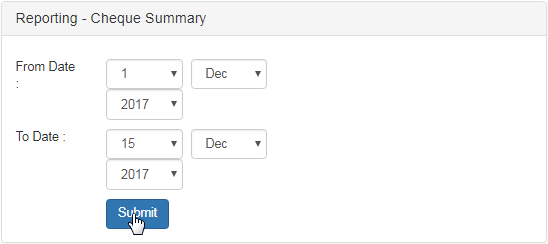
The report that matches the criteria will be displayed in a table below the search box. The records are listed under "Chq Num" in ascending order.
- Date: The date and time on which the cheques were processed.
- Chq Num: The cheque number as entered in the PDF PayCheck Confirmation page.
- Payee: The name of the member whom the cheque was issued to.
- Amount: The amount of the withdrawal fund requested and approved for.