Go to Reporting > Money > Personal Acct. Txns. from the left hand menu or click on Personal Acct. Txns. under Reporting on the home page.
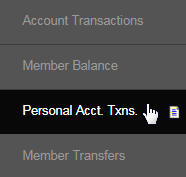
This is where you can generate a report on transactions related to the personal account only. Here you can focus on the details of the transactions related to the personal account of a particular member for a specific time period. Set the parameters (described below) and click Display Report Data.
- From Date: The start date that the reports will be produced from. | To Date: The end date that the reporting document will be cut off at.
- Handle: The username of the member whose personal account transactions you want to see. Keeping it blank will show data for all users.
- Report Range: Specify a time period by day, week, month, year, etc. The dates will be reflected in the From Date and To Date respectively.
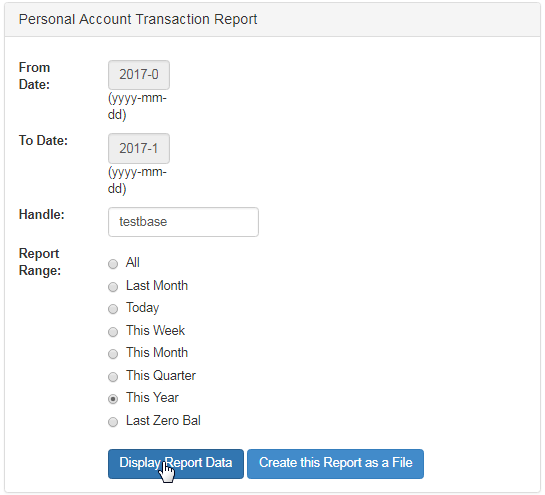
The Personal Account Transaction Report with the relevant information will be displayed below in a tabular format with the following attributes.
- Trans Num: The transaction identification number auto-generated by the system. | Distributor: The username of the member.
- Trans Type: The system term for the transaction type, such as Purchase, Refund'', etc. i.e. what function triggered the transaction.
- Admin User: The username of the admin who was in charge of the transaction. If it is a system event, then it will show as _none.
- Date: The date and time when the transaction happened. | Amount: The amount of funds that have been transferred.
- Total: The sum of all the Amounts. The negative balance represents that the amount has been debited from the member's account.
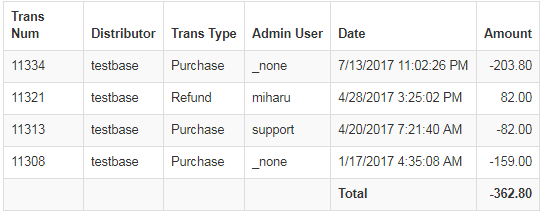
You can download a copy of the report as a CSV file, instead of displaying it on the screen. In that case, set the search parameters and then click the Create this Report as a File button below in the search box. If already viewing the report on the screen, you don't need to set the preferences again.
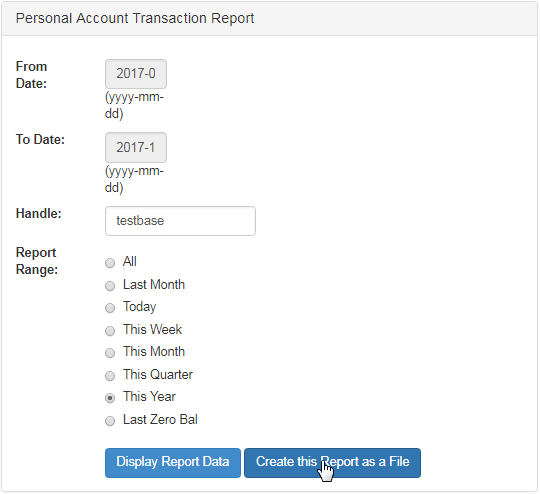
The download link of the CSV report will now be displayed at the bottom of the page. Click on the same to download the file to your local computer.
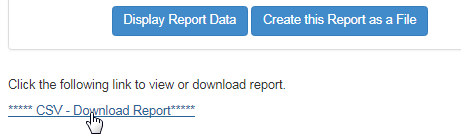
The file name will be represented as Report_PerAcc_[report_range]_[handle]. Here's a screenshot of the spreadsheet report from our example.
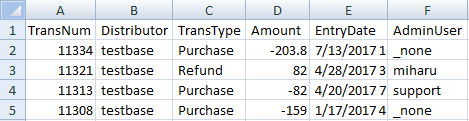
- If you wish to see the personal account transaction report of all the users in the system for the specified time period, then simply keep the Handle field blank.
- In some cases, if you do not enter a correct username, then the system returns all the relevant data for the specified time period.
