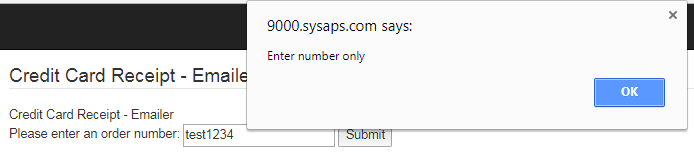Go to System > CC Receipt Send from the left hand menu or click on CC Receipt Send under System on the home page.
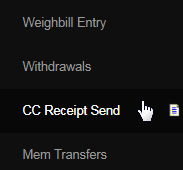
This is where you can send Credit Card receipt copies for existing orders. The purpose of this is to send order receipts to different email addresses which you may specify during this process. Perhaps the member has a different email address which they have requested a CC receipt to be sent to.
On the Credit Card Receipt - Emailer page, enter the order number in the Please enter an order number text-box and then click on the Submit button.

If the invoice exists and was registered by the user's credit card, then the system would fetch out the full details of the order and the Credit Card.
- General Information: The Merchant's name and the date and time of finalizing the order purchase. | Order Information: The details of the order.
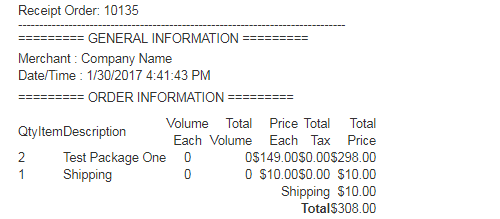
- Results: The final result of the purchase made, containing the details - Response, Result Authorization Code, Transaction ID, Digital Signature.
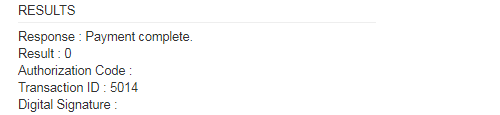
- Customer Billing Information: The personal information of the member/customer for billing, i.e. Username, Name, Address, Email ID, etc.
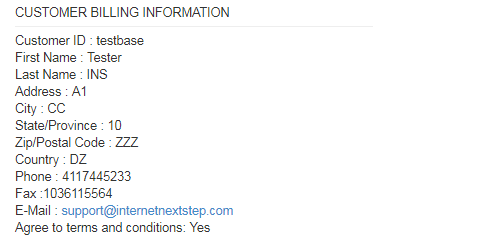
- Customer Shipping Information: The address where the order has been shipped to. | Customer CC Information: Credit Card details as on file.
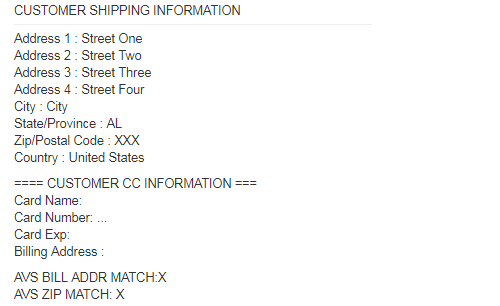
- IP Recorded: The IP address of the device (connected to a computer network) that is used by the user to place the order and make payments.

At the bottom of these details is the field termed: Email Receipt Above To. This is where you need to enter the email address of the user where the Credit Card receipt will be sent to. Then click on the Submit button to proceed. Make sure you have entered the correct emailID as provided by the user.

The purchase summary details shown on the screen will be sent by Email to that address. When successful, the following success message will display.
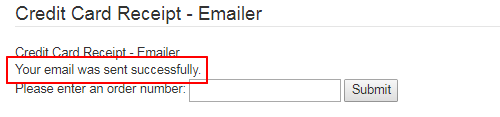
- Error 1: If the order number does not match existing orders, then the Invalid Order Number error message displays on the main page.
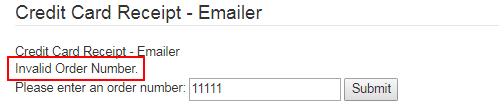
- Error 2: If there is no credit card associated with the order number, then the Data not found error message displays on the main page.
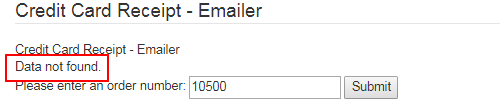
- Error 2: If a wrong format is used when entering an order number, then a dialog box pops up with instructions for the right format of the order number. If this appears, simply click on the OK button and then try again using a properly formatted number. Check the Invoice listing for reference.