Go to System > Check Status from the left hand menu or click on Check Status under System on the home page.
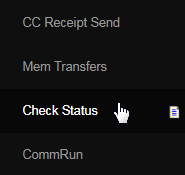
This is where you can view the status of the cheque that has been issued. Start by entering the search criteria in the fields shown to find the check(s) you are looking for. You can use multiple filters to define your search criteria. Once you have specified the citeria, click on the Check Num. button below.
- Check Range: Search by using the start and end number of the cheque (if you remember the check number partly)
- Start Date: The system would return the result of all the cheques issued starting from the date specified.
- End Date: The system would return the result of all the cheques issued ending with the date specified.
- Username: Search for the username the cheque was issued against. | Payee: Search for the name of the user the cheque was issued against.
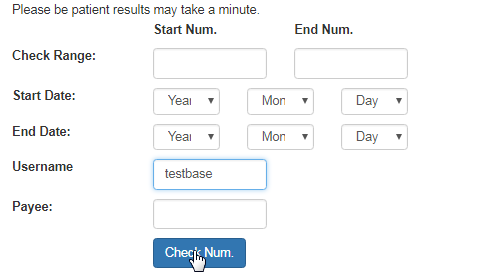
Note: If you want to view the full list of the checks processed, then simply click on the Check Num. button without specifying any parameters.
The result matching the search criteria will be displayed in list format below. You can change the status of the cheques by selecting the option from the corresponding drop-down list at the end of that row. If you select a different status, then click on the Update button below to save and apply the changes.
- Comm Pmt Pnd: Set when withdrawals are created under System > Withdrawals.
- Comm Pmt Appr: Set when pending withdrawals are printed under System > Withdrawals.
- Comm Payment: Set when "Confirm PDF Paychecks Printed Successfully" is done under System > Withdrawals.

Note: If you find any problems with printing the cheques, then please visit the Problem Printing Commission Cheques manual.
