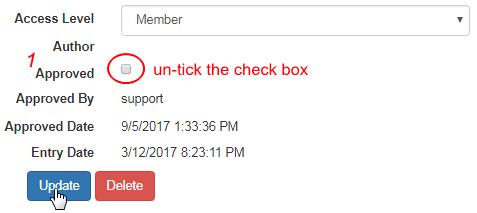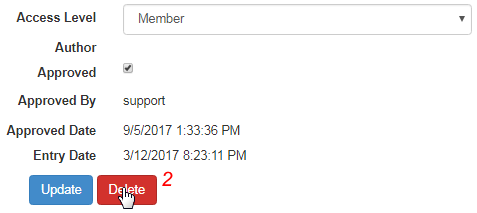Go to FAQ Admin > Unapprove from the left hand menu or click on Unapprove under FAQ Admin on the home page.
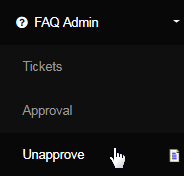
This is where you would find the list of the FAQs which are already approved by the admin or the senior support staff and that are being in the FAQ Display interface. The purpose of this section is to have the ability to manage the existing FAQs (on display) by the admin, based on the preferences.
The page by default brings up the FAQ list, which are already approved. You can also view the FAQ list for pending approval, by clicking on the Approval link at the top. The FAQs will be arranged based on user group display availability. To open an FAQ for approval, click on the corresponding FaqID link.
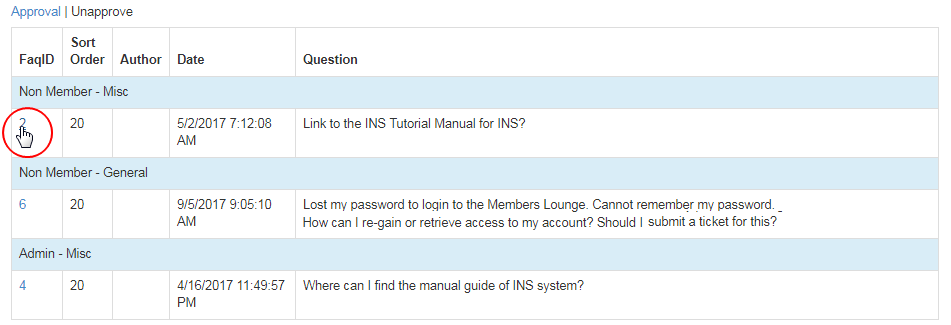
This will bring up the FAQ in an editable format. Notice that the FAQ is Locked to you for 25 minutes, just like the way it was while answering a ticket.

Below the message are the attributes which define the representation of the FAQ. Remember, that this area deals with updating an existing FAQs or removing them from the public display (hiding from the targeted user groups). Here's the description of the fields and how they can be handled;
- FaqID: This is the FAQ identification number (system generated). Also shows the locking status of the FAQ and to whom its is currently locked.
- Sort Order: The order of display of the FAQ. You may like to change the value as preferred. The less the value, the above is the placement.
- Question: The question as referred to the 'FAQ'. You may like to edit the content to make it look perfect and remove the typing error (if any).
- Answer: The answer to the question above. You can edit the content, blend it with more details to make it look complete and to-the-point.
- Keywords: The key or significant words that can be used for searching or tagging purposes. Type in the keywords separated by commas.
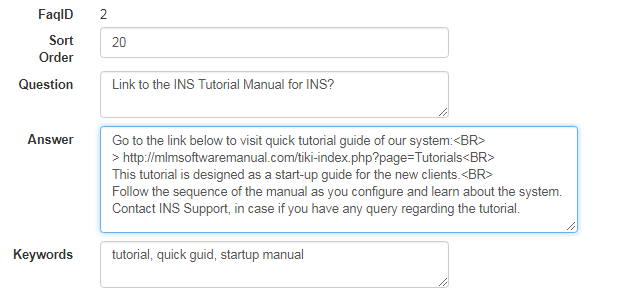
- Category: You can select a different category from the drop-list if you wish. If you do not find an appropriate category to place this FAQ, you can create a new FAQ category in FAQ Admin > Category Maint. It will then add up to the current list from where you can make your selection.
- Access Level: This is the option to select the user access level of the FAQ. The FAQ will then appear to the targeted user group as follows:
- Non Member: The FAQ will be displayed to the prospects. Also the members and admins can see the FAQ.
- Member: The FAQ will be displayed only to the members. Also the admins can see the FAQ.
- Admin: The FAQ will be displayed only to the admins. The members and prospects cannot see the FAQ.
- Author: The username of the creator of the FAQ. This is an optional filed.
- Approved: The option to disapprove the FAQ. By default the the box is checked. Un-check the box to disapprove the FAQ
- Approved By: The username of the admin or senior admin who has approved the FAQ. This is an optional filed.
- Approved Date: The date and time on which the FAQ was approved.
- Entry Date: The date and time on which the FAQ was submitted.
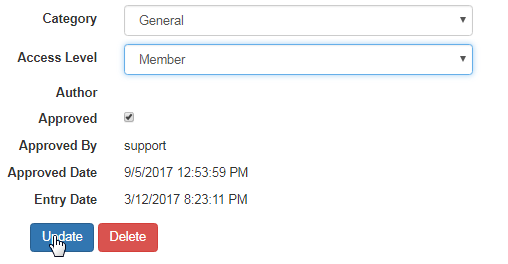
In this example, we have edited the FAQ to match the requirements, i.e. edited the content of the Answer to make it more explicit and fit for FAQ, changed the category to General and set the access level to Member. The changes will now be reflected in the FAQ Display (compare to previous manual)
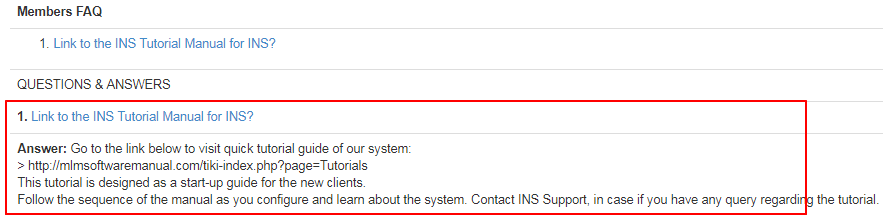
The above method describes editing the existing FAQs. There are two ways that you can choose to unapprove the FAQ as follows;
- You can hide the FAQ temporarily from the display to the targeted user group. In that case, simply un-check the Approved box and update the FAQ. It will be prevented from showcasing in the FAQ Display. Though the FAQ can still be access and managed by the admin in back office.
- Second process is to remove the FAQ from the system, by clicking on the Delete button below. This completly wipes out the FAQ from the system.