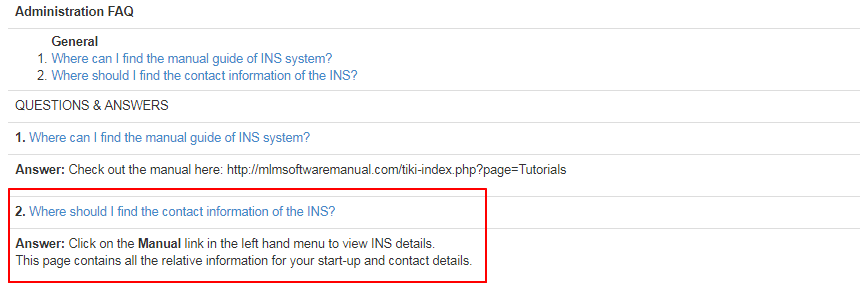Go to FAQ Admin > Add New from the left hand menu or click on Add New under FAQ Admin on the home page.
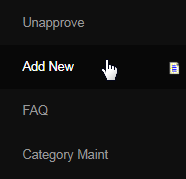
You will then be redirected to the FAQ - Add New interface. This is used to put your initial FAQ's into the system, or future ones that the company feels it needs to add even if the distributors haven't asked for it yet.This is where you can define a new question/answer and set its display preferences as follows;
- Type in the Question and define its Answer in the respective text-boxes. Enter the Keywords (separated by commas) for search purposes.
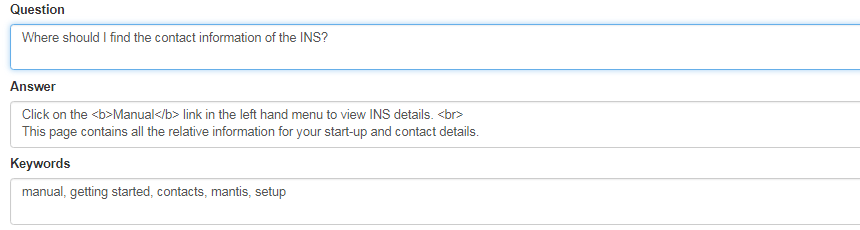
Note: When writing your questions and answers, there are no tools to make the content bigger, bolder or for adding bullet points. If you wish to do this, you can use the HTML codes. HTML codes can be found all over the internet; normal HTML codes will work within the FAQ text boxes.
- Select a Category under which the FAQ fits the best. If you do not find an appropriate category, you can create a new one in Category Maint.
- Choose a user group to which you want to make the FAQ available for. This sets the Access correctly for FAQ display to the user group as follows;
- Non Member: The FAQ will be displayed to the prospects. Also the members and admins can see the FAQ.
- Member: The FAQ will be displayed only to the members. Also the admins can see the FAQ.
- Admin: The FAQ will be displayed only to the admins. The members and prospects cannot see the FAQ.
- Once you are satisfied with the details of the FAQ (cross-checked for any errors), click on the Add New FAQ button below to commit to the changes.
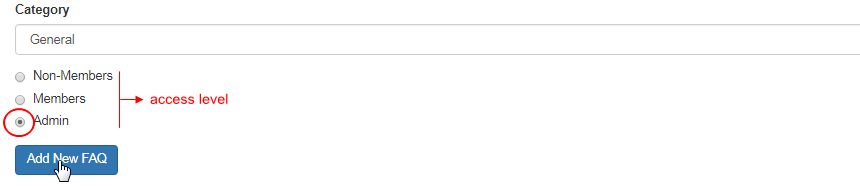
Important Note
- No one can see this FAQ yet, because it has not been approved. You must approve all FAQ's before the targeted user can see them.
- You can appriove the newly added FAQ in FAQ Admin > Approval. To learn more, please refer to the FAQ Admin - Approval manual.
In this example, we have a added a new FAQ relating to system information for Admin users that can be classified as a general purpose question. Once the newly added FAQ has been approved, It would be displayed as expected. Go to the FAQ Admin > FAQ (FAQ Display) page to confirm the palcement.