Go to FAQ Admin > Category Maint from the left hand menu or click on Category Maint under FAQ Admin on the home page.
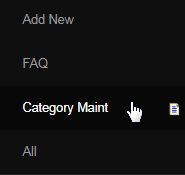
This will take you to the FAQ Category Maintenance page, where you can add a new category of FAQ or edit the existing ones. Categorizing the FAQs makes the searching and sorting task easier. In order to create a new category, type in the title for the same and then click on the Add New button.

Next, the page will refresh itself and the category which you have just added will now be displayed as an option in the Choose Category drop-down list.
- There are some pre-set categories defined in the system, which you can choose to edit as required.
- The default sort order of pre-set categories is 20. The new categories takes up the sort order of 99.
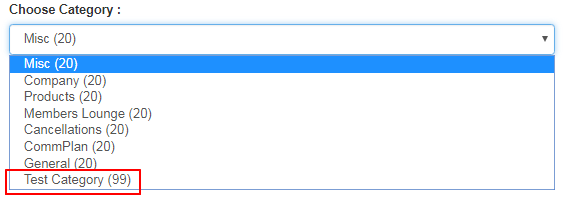
In order to edit the details of a category, select the one from the Choose Category drop-down list and let the system populate the fields. You can simply edit the value of the required field(s). Once you are satisfied with the changes, click on the Save Changes button below.
- Category: The name or the title of the category. It is suggested to keep the category name short and reasonable.
- Sort Order: The order of arrangement of the category. The lesser the value, the higher up in the list it will be displayed.
- Available to: The access level options. Select a user group to which you want to make the category avalaible for.
- Admin: The FAQs under this category will be displayed only to the admin users of the system.
- Member: The FAQs under this category will be displayed only to the members and the admins.
- Prospect: The FAQs under this category will be displayed to all - prospects, members and admins.
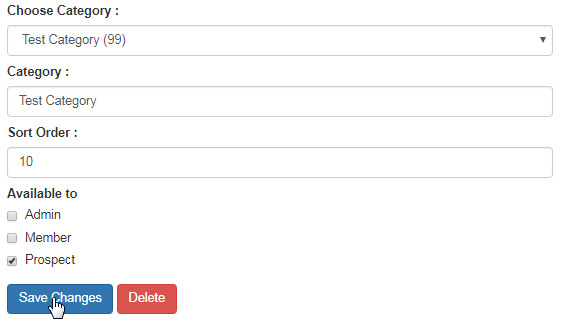
If you ever wish to remove a category from the list, simply select it from the Choose Category drop-down list and then click on the Delete button below. Confirm your action by clicking on the OK button in the dialog box. Note: Deleting a category will also wipe out all the associated FAQs. Choose wisely.
