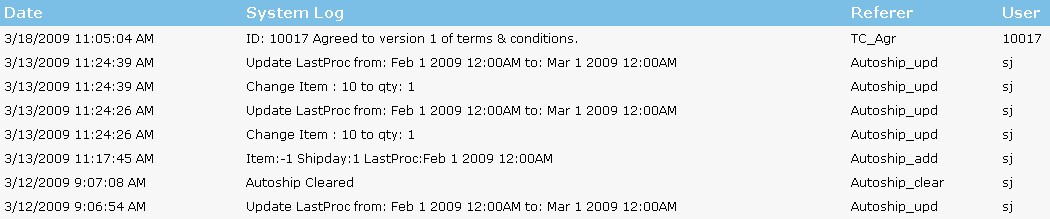The distributor maintenance page is the page you get brought to after clicking on a desired username in the distributor search.
We have a tutorial on how to delete a Distributor/Member, click here to be taken there.
Please do not Delete the users base or base1000 as they are required for your system to function correctly. We also recommend getting advice from INS on deleting the user testbase as it has a lot of advantages in most commission plans.
Identification Details:
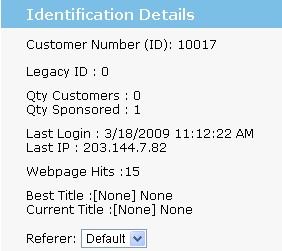
Customer Number (ID): This is a customer reference number
Legacy ID: This is a number that is used to reference a member from a different system when databased transfered / copied if relevent.
Qty Customers: Total Customers Sponsored
Qty Sponsored: Total Distributors Sponsored
Last Login: Last date and time of members login
Last IP: Last IP address member logged in from
Webpage Hits: Total Amount of hits (page views) to the members personal website.
Best Title: The best title the member has ever held.
Current Title: The members current title they are qualifying for this period. The member will get paid on the current title, the best title is just for recognition purposes. For example - a distributor might be recognised as a platiunum but get paid as silver (silver being a step down from platinium), because they did not reach the required bonus to qualify for platinium during this period.
- If you want this changed at all please consult INS.
Personal Details:
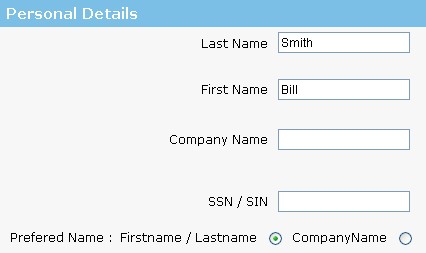
Last Name: Member's family name
First Name: Member's first name
Company:
SSN / SIN: Social Security Number, this title can be changed in Translate
Perfered Name: Members Prefered contact name
Contact Details:
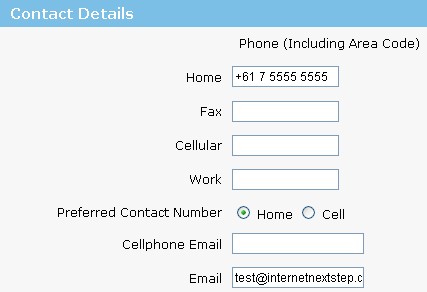
Home: Home Phone Number
Fax: Faxsmile Number
Cellular: Mobile Phone Number
Work: Work Phone Number
Preferred Contact Number: Can choose between home and mobile phone.
Cellphone Email: Mobile Phone Email Address
Email: Member's Email Address
- NOTE: Please Include Area Code on all phone numbers
Security Details:
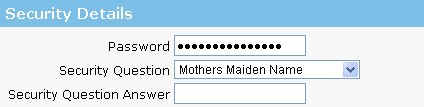
Password: This is the password for the members account
Security Question: Will get asked if member clicks forgot password on members login screen.
Security Question Answer: Will have to type this in to answer the "Security Question" if member clicks forgot password on members login screen.
Birthday or Company Incorporation Details:
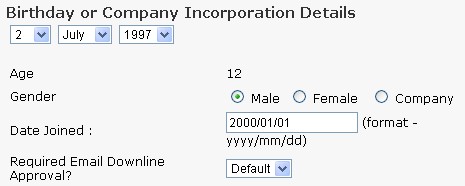
Date Box: This is the distributors birthday or the date the company was formed
Age: This will display automatically from the Date Box.
Gender: This is the members gender, select male, female or company.
Date Joined: This is the date the member joined, can be modified if desired.
Required Email Downline Approval?:
Default: Will take settings from System Prefs settings, click here view tutorial.
Yes: Always requires admin approval and ignors system prefs settings.
No: Never requires admin approval and ignor system prefs settings.
Placement Details:
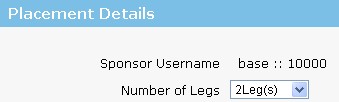
Sponsor Username: Username & Member Number of member which sponcered the current distributor you are looking at.
Number of Legs: This setting determines where your next signup will be placed, if set to Leg 2 for example, all people that distributor sponsored goes under their second leg. No one will go under the first or third leg. This has nothing to do with how many legs are available. If this is set to default then all sponsored will be placed on legs 1,2 and 3
Address Details:

Type: This can be either a Default (Mailing address) Or Shipping address. If no Shipping Address present then will use Default address
Address: This is the members address as entered by Distributor.
- NOTE: To see how to address go to Address Maintenance.
Credit Card Details:

Card Name: Name on Credit Card
Card Number: Credit Card Number
Expiry Date: Date Card due to expire
Default Card?: If card set to default will display *Default* next to card relivent.
- Edit:
Details:
Username: This is the members username
Status: This is the members current status.
- 0 - Active - Member has full functionality of their members area.
- 1 - InActive - A member will change to this status automatically if they have not purchased product or have not used the system for a long period of time . If a member logs into the system and purchases a product their status will change from In-Active to Active automatically. Only to be used by the system.
- 2 - Suspended - This status will suspend the member, they will not be removed from being placed and they will lose nothing. Simply put, they will not be able to login to their member's lounge and that's it. Can be used by Admin.
- 3 - Terminated - Member will be Terminated in every aspect they will be compressed and forced out, they will lose all their downline and autoship etc cancelled. This operation cannot be undone.
- 6 - SignUp - Member still in signup process
- 7 - Pending - Member still has to pay for first initial order.
- 9 - Customer - Active Customer, this person is restricted to customer privileges in their member's lounge and can perform simple orders, view invoices and update details.
- 99 - ***Delete*** - This is an internal setting for INS, this function is designed to remove a distributor that was signed up incorrectly and immediately, not to remove old distributors that have quit or gone away. Always use Terminate, this function is not designed to remove someone once they have sponsored, purchased or earned commission. The Users base1000, base and testbase cannot be deleted. They must remain in the system always in order for it to function correctly.
Note: If you do use this function, you must ensure that the distributor you are trying to delete has not sponsored anyone before proceeding with removing them from the system.
Hide About Me Link: This displays/toggles the about link on that particular distributor. This option can be controlled by the distributor and by Admin.
Sponsor: This is the person who sponsored the distributor you are looking at. To change the sponsor to a different username(must exist), select the new sponsor and hit update. The sponsor is now changed to who you specified.
Placement: Is the user under which a member is placed. You can perform a move by simply changing the placement information of a member.
- The place you are moving the member to must be vacant. For example if you want to move frank to joes leg 3 and someone is already in joes leg 3 the move will fail. Make sure your destination is empty. Side=Leg in the system.
- If there is someone in the place you want to move someone to you must do a double move. Move the person who is in the place you want to move to to a temporary location, move your target to the spot, the move the person you put in the temporary location back.
- Keep in mind you move a person and EVERYONE below them. So again if you want to move someone but not the downline it will become a 2 or 3 step operation.
Spill: This works similar to placement however, if the spot you are trying to move is not vacant, instead of the move failing, the system will continue down the line until it finds the next vacant place depending on the placement settings. For example, if you would like to place Frank under Joes side 1 (Left Leg) and it is taken, Frank will be placed in the next vacant left leg spot.
Distributor History:This is where your CSR’s will record any notes about any interaction with the member. Any phone call should be recorded here in order to keep your support requirements streamlined.
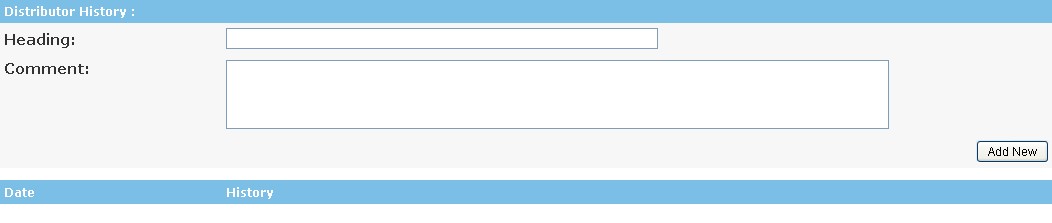
System Log:This is where anything the system does automatically or admin or the member changed will get a note stamped to show what was going on. Very helpful area with regards to issue resolution.