Go to Configuration > Commission > Commission Plan from the left hand menu or click on Commission Plan under Configuration on the home page.
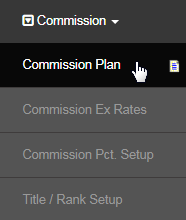
This is the System Configuration page for your commission plan. Normally we will set these for you as we build your commission plan, or if needed, in advance to have the appropriate placement types configure themselves. If you edit any of these settings, click on the Update button to save the changes.
- Commission Plan Type: The commission plan that you would be using in your system. INS will be setting this up as per your specifications.
- Commission Plan Width: Sets how wide your plan goes initially. This will affect the placement settings, so once set, the force fill function in the signup would cause the placement to stop at the max width specified and continue down on the next level. This would initially be set up by INS.
- A Binary is 2; Matrix is as per your specifications, the Uni-Level plan type gets a 0 to make the width unconstrained.
- Commission Plan Depth: Set this value based on the depth of your commission plan. A 5X9 matrix would be 9; A binary would be 0 for unlimited.
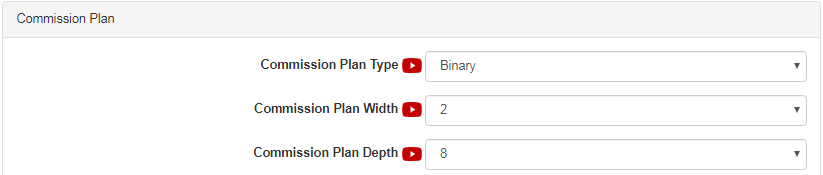
- Commission Plan Qty Centres: Sets how many business centers that members get upon joining. It is mostly a binary function, and would likely be either a 1 or a 3. All other comp plans would most likely be a 1. Confirm this with INS before editing this value via support Skype or report a bug.
- Commission Plan Inside Placement: Do you allow inside placement? Usually a question only to think about in a Matrix or Binary. Talk to INS if you need the pros and cons of allowing or not allowing inside placements. Inside placement means that 'I can enroll someone into any leg of any of my members', vs only being able to control which leg of my business I can enroll into. Set the value to 0 to NOT allow inside placements.
- Set the value to 1 in order to ALLOW inside placements. NOT recommended for Binary commission plans, as it creates many orphans.
- Commission Plan AutoPlace optimised: Do you want your placement optimized? This means that it will fill left to right, top to bottom in a matrix; or it will place to the strong leg first, then the weakest leg, then the strong leg, etc. in a binary. Set to 0 to NOT allow inside placements.
- Set the value to 1 in order to ALLOW inside placements. NOT recommended for Binary commission plans, as it creates many orphans.

- BV Percentage: It is configured based on your commission plan requirement. Please leave this setup for the developers.
- Activation Vol Req Ctr 1: It is configured based on your commission plan requirement. Please leave this setup for the developers.
- Activation Vol Req Ctr 2: It is configured based on your commission plan requirement. Please leave this setup for the developers.
- Activation Vol Req Ctr 3: It is configured based on your commission plan requirement. Please leave this setup for the developers.
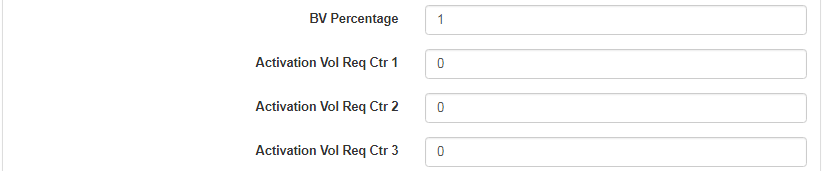
- Allow Unfinancial Placement: This sets whether or not you allow someone who has their credit card fail during the signup process to be placed in the tree. If you set it to 0, then the user who does not complete the signup process and pay will still take a position or have his signup recorded.
If you set it to 1, then even if their credit card fails, they will get into the matrix or binary and you can chase up the payment with the Unpaid order section in the future. Caution on 3 center binaries that spawn centers as paid, as if you set it to accept unpaid orders, they will only get 1 center on an unpaid scenario and the other two will be positioned when the order is financial; so this can mean their center will not all be in a tri-pack if others joined between when their payment failed and when they made good on it.
- If you have this set to 1(yes), you must set the Cooling Off period to 0 days, or else the person signing up will be Inactive and will not get placed.
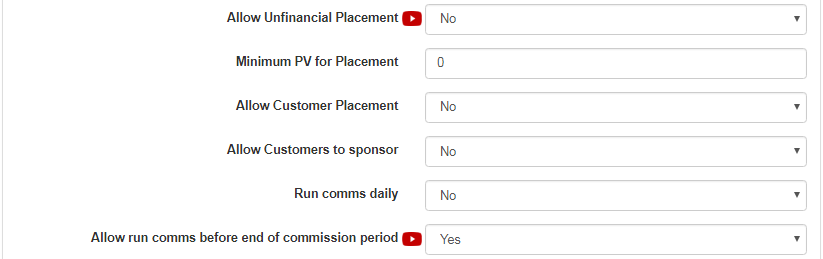
- Dynamic Compression Option: Lets the system use Standard or Generous types of compression. Click here to learn more.
- Allow additional Profit Centers to sponsor: In case you are a multi-center company, then do you want to allow the additional center to sponsor.
- Car/Entertainment Bonus: This feature depends on your commission. plan. If you have a bonus in these categories, the choose Yes.
- VAT % on Commissions: This states how much VAT (value-added tax) is being charged on the commission payouts. For e.g. 0.21 = 21%.
- Matrix Commission on Retail Sales: This indicates whether your commissions are paid on a Standard or Generous setting for retail sales.
- 3 for free on autoship: Have 3 of your friends sign up to get monthly orders of equal or greater value, then your next month's autoship will be completely FREE! This setting will be pre-set by the developers as per your commission plan specification. Yes means the the feature is enabled.
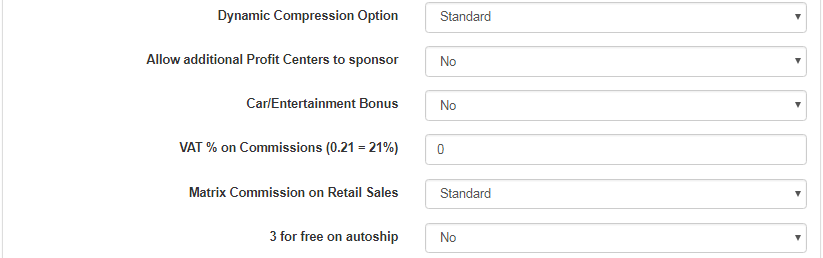
- How many times to allow reposition?: This indicates how many times you want to allow the re-positioning of the members in the tree.
- Allow multi-centre placement in Distmaint: This indicates if you want the ability to allow multi-center placements in the Diismaint area.
- Activate Preferred Customer Program: Select Yes if you have a preferred customer program designed into your compensation plan.
- Preferred Customer Shopping Landing Page UID: Enter the page UID where you would like to redirect the preferred customer after signup.
- Run weekly comms daily: This indicates whether or not you want to allow the admin to run the weekly comms daily. Select Yes to enable.
- Reposition Allowed Number of Days: This indicates the number of days that you want to allow for the ability to move or reposition members.
- Allow moves if members underneath: Since it will involve more steps, decide whether or not you want to be able to move members when others are already underneath. To enable this feature in the system, select Yes. Verify your Commission Plan before before updating this feature.
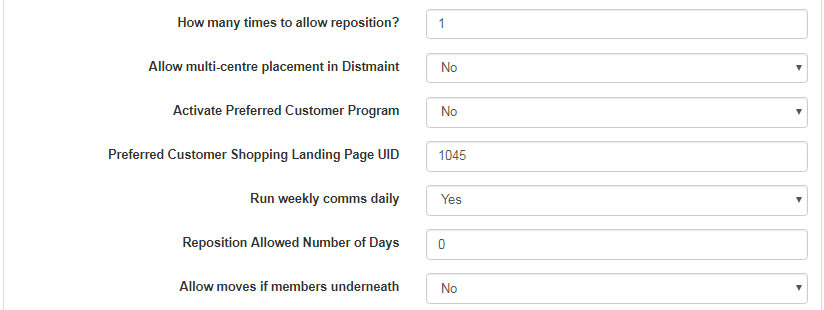
Holding Tank and Reposition (Placement) features are different, even if they share the same concept of an expiry period. Repositioning means that you can move/place someone around within the expiry period; whereas the Holding Tank means that someone you sponsored will be held in the tank (upon signup) until the expiry period, without being placed. Both of these features consider the signup date as the starting time. Click here to learn more.
- Holding Tank Expiry Num of Days: Holding tanks are seldom used, but if you do, it indicates that new members will not be placed automatically. For example, if you set it to 10 days, this would indicate that the sponsor can use their discretion to manually move members within 10 days.
- Allow members in holding tank to sponsor: Select Yes if you want to allow the people placed in the holding tank to sponsor others.
- Volume Req for Half Bankable: This feature is required only for Binary Commission types. Please leave this setup for the developers.
- Volume Req for Full Bankable: This feature is required only for Binary Commission types. Please leave this setup for the developers.
- Binary Step Size: This feature is required only for Binary Commission types. Please leave this setup for the developers.
- Step Value (before pro-rata): This feature is required only for Binary Commission types. Please leave this setup for the developers.
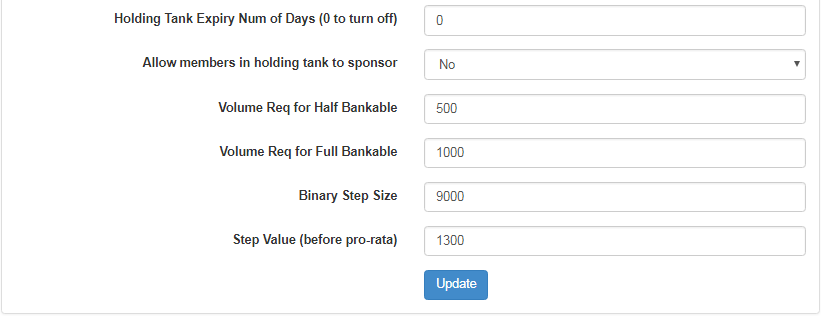
Set this value to be based on your chosen commission plan. There are various pre-selections that you can make as to your commission plan type.
With Binary Commission plans, the biggest consideration is whether they are 1 center or 3, and whether you allow inside placement or not.
- For a one center binary NO inside placement example click here. For a 3 center binary NO inside placement example click here.
The one big thing to consider if you are a Matrix Commission Plan type is which automatic placement settings you wish to go with. The standard Force Filled Matrix auto placement is from left to right, top to bottom. It is not necessarily the best method, but the most common.
- For a 3 leg standard Force Filled Matrix example click here.
A potentially superior method is a team building method we refer to as the Japanese Matrix. Placement is focussed on filling teams vs. straight lines. If you run a 3x matrix, your first three would go to spot 1, 2 and 3 in your downline. The 4th would go to leg 1 of person 1, the 5th to leg 1 of Person 2, allocating to each downline member in turn before backfilling empty places at that level.
- For a 2 leg matrix with Japanese Matrix placement example click here. Other types: Unilevel, Dairiten, Custom.
