To locate the system preferences related to allowing re-positioning in the system, click on Configuration > Commission > Commission Plan in the left hand menu or click on Commission Plan under the Commission section on the home page to be redirected to the System Configuration page.
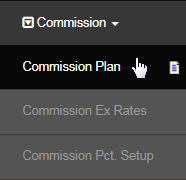
Repositioning allows members to change the placement of their personally sponsored dowlines within a given period and number of times allowed, since the date of registration. To allow re-positioning of personally sponsored members in the system, set the values for the following options;
- Reposition Allowed Number of Days: For how many days the members are allowed to change the placement of their PS downlines?
- How many times to allow reposition? How many times should the members be allowed to change the placement of their PS downlines?
- Allow moves if members underneath: Are the members allowed to change the the placement of their PS downlines if members are underneath?
Initially the value of Reposition Allowed Number of Days is set to 0 (zero), which means that the feature is not activated in the system. To activate this feature, it is required to set the values for both Reposition Allowed Number of Days and How many times to allow reposition? to a minimum value.
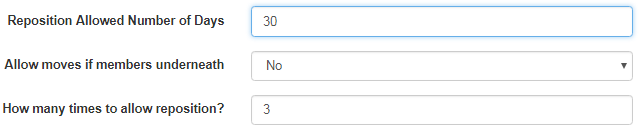
Once you have changed the values of these options, click on the Update button at the bottom of the page to save and apply the changes. In the future, you can turn off this feature by simply setting the values of either or both of the above mentioned switches to 0 (zero) and then Updating the changes.
Note: It is suggested NOT to Allow moves if members underneath, since this method involves more steps and may cause incorrect placements of the members beneath the downlines (whose position is being changed by the member). Verify your Commission Plan before updating this feature.
After the feature is activated in the system, you can check out how the reposition works by getting inside the Members Lounge of one of your test accounts. Click on the Placement tab in the Second Quadrant and then scroll down to locate the Personal Sponsored Member Reposition section.
- Username: The username of the personally sponsored downline.
- Placement: The username of the immediate upline to the member.
- Side: Which leg of the upline the member is currently placed under.
In order to change the placement of the member in concern, edit the values in the Placement (username of the upline member) and/or the Side (which leg of the upline you want to place under) text-boxes, and then click on the corresponding Update button to make the move and commit to the changes.
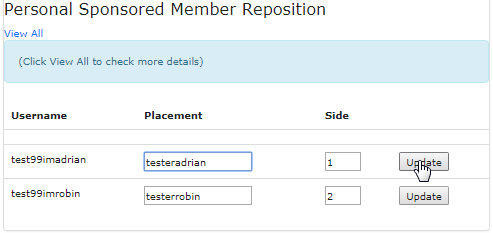
A Maximum of two rows will be listed here based on the least number of days left allowed for re-positioning. Once you update a member's placement, that row will disappear. To view the complete list of PS members and to be able to change the placement, click on the View All link below the section header.
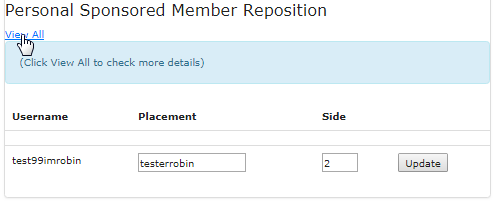
A window will pop-up, showcasing the list of the downlines personally sponsored by the member. In addition to the previous table, here you can check the status of each of the placement preferences (as described below). To make a move, edit the Placement and/or Side and then click on the Update button.
- Does not allow repositioning if the member (you want to move) has downlines. The fields are non-editable.
- Does not allow repositioning if the time-period has expired or you have reached the limit for number of repositions.
- Allowed to move. N is number of days left. The member can be repositioned until the allowance limit expires.
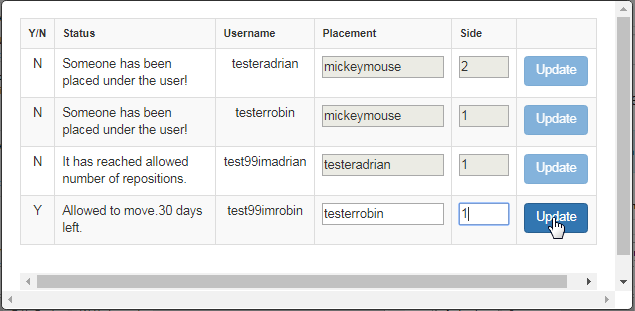
- If you disable the re-positioning feature in the system settings, the display of this section in the Members Lounge will be hidden.
- Ensure that the position where you want to move the member is empty to avoid any conflict. Educate this to your members.
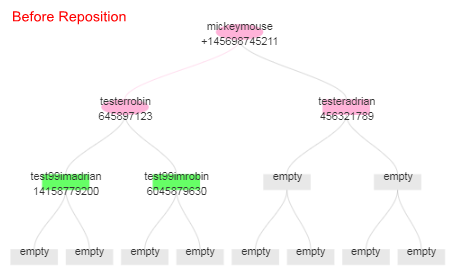
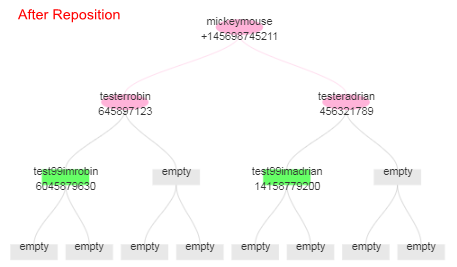
DO NOT get confused with the Holding Tank feature. The Re-positioning feature, although looking similar to the Holding Tank feature, serves a different purpose in the system. They both have the concept of an expiry period, but they are two separate features. We have Listed the difference below;
- Holding Tank: To activate this feature, you need to set up the Holding Tank Expiry Num of Days (0 to turn off), which means that a member can have their personal sponsors held in the tank for the said number of days since signup without being placed (to be placed after the period expires).
- Placement/Reposition: The Placement tab is where you set custom placement settings and/or can move someone in the placement tree within the expiry period. Unlike the Holding Tank, members are placed automatically, but you can change their placement within the given time period.
