Go to Configuration > Shopping Cart > Autoship Setup from the left hand menu or click on the same under Configuration on the home page.
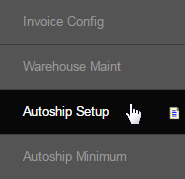
Below are the descriptions of the fields for setting up Autoships in your system. Click on the Update button to save the changes for that section.
Autoship Configuration
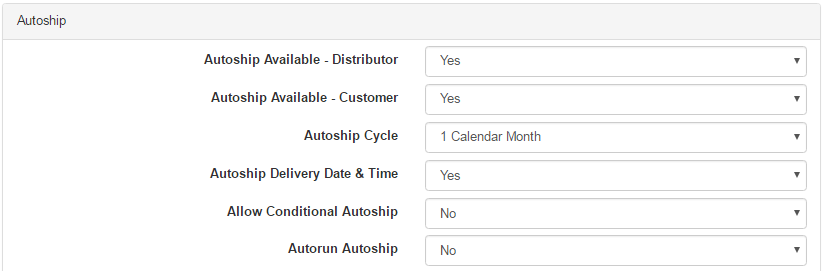
- Autoship Available - Distributor: This sets whether the autoship options will show up in your system for distributors.
- Autoship Available - Customer: This sets whether the autoship options will show up in your system for customers.
- To disable the autoship or recurring billing, set the value to 0 (zero). To enable this feature, set this value to 1 (numeric).
- Autoship Cycle: This sets whether the autoship period would be calculated as one month (can be 28, 30 or 31) or 4 weeks (28 days)
- Autoship Delivery Date & Time: This enables/disables the feature for allowing the user to provide their preferred autoship date and time during the order process. Make sure your courier company supports this before using it. It is more common in Asia, as couriers have time slot capability.
- Allow Conditional Autoship: When this feature is enabled, if a member meets or exceeds the minimum Product Volume for the month, their details will be shown with a checkbox ticked for Autoship Skip in System > Autoship. Where Conditional Autoship is allowed and the member qualifies for automatic exclusion, you will see the Remove box ticked, i.e. he will not automatically be included in the autoship for that period.
- Autorun Autoship: If you set this to Yes, then the autoships will run each night with housekeeping without you approving which ones to run. It is best NOT to set this for at least 3 months of system usage until you are sure your members are properly trained on how to do things.

- Autoship Rotation:
- Autoship Rotation Slots:
- Enable autoship date per item:

- Shipping Fee: This is a place to allow overriding of a shipping formula to make the system operate in a specific manner.
- Insurance Fee: This is a place to allow overriding of an Insurance fee to make the system operate in a specific manner.
- Misc 1 Fee: This is a place to allow overriding of a miscellaneous fee of any type to make the system operate in a specific manner.
- Handling Fee: This is a place to allow overriding of a Handling fee to make the system operate in a specific manner.
- Select 0 (zero), if you want to use the default shipping fee you specify for the formula.
- Select 1, if you want to set a shipping amount that will override the formula on the first order only as a flat fee. Enter the amount you want the first order shipping fee to be in Float Value
- Select 2, if you want to set a permanent override to your freight fee for any reason or for a temporary time. This override will be in place as long as you have 2 in Int Value. Allows for discounted shipping fees as a campaign. Enter the amount (override amount) in Float Value.
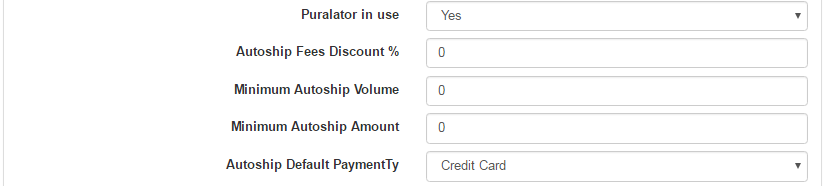
- Purolator in use: This function allows you to do a CSV export of your order details in a batch process in the Charging/Invoicing interface in order to send data to a fulfilment house. Enable it if you wish to export data, or disable it if you just want to print invoices from a PDF instead.
- Autoship Fees Discount %: if you want to set a universal discount on the autoship fees, enter the percentage value in the box.
- Minimum Autoship Volume: If you want to set a minimum volume of autoship requirement, enter the value for the same here.
- Minimum Autoship Amount: If you want to set a minimum amount of autoship requirement, enter the value for the same here.
- Autoship Default PaymentTy: Select the default payment method for autoship. To add more to the list, check the Payment Types section.
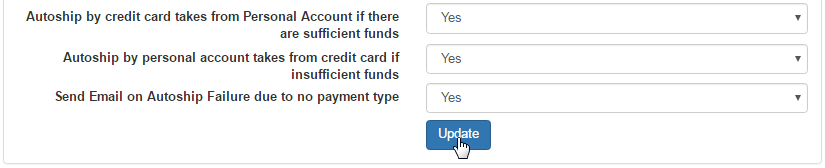
- Autoship by credit card takes from the Personal Account if there are sufficient funds: If this is enabled, the system will charge from the member's Personal Account if there are enough funds in there, instead of charging via credit card (which is set as an autoship payment type).
- Autoship by personal account takes from the credit card if insufficient funds: If this is enabled, the system will charge the autoship amount via the members credit card if the funds in the Personal Account are low (where the Personal Account is set as an autoship payment type).
- Send Email on Autoship Failure due to no payment type: If enabled, the system sends an email to the user reminding him of the autoship failure (if any).
Annual Fees Configuration
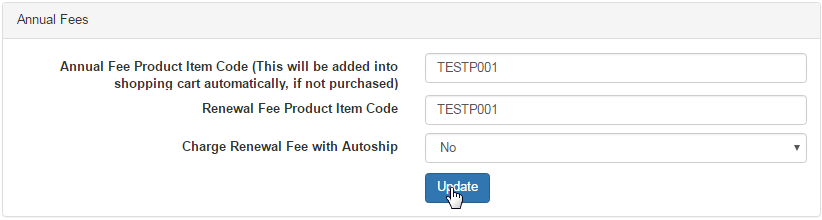
- Annual Fee Product Item Code: This function allows you to set up an Annual Fee that will automatically be taken from the personal account if funds are available, or else it will be added to the autoship order around the time of the renewal being due (for the option set below).
- First you need to set up your item in the shopping cart and then enter the ItemCode in the text box provided.
- Renewal Fee Product Item Code: This will work the same for the Renewal Fee. When their membership expires, by setting the Renewal Fee Product Item Code, the member will automatically have the Renewal Item added to their checkout.
- Charge Renewal Fee with Autoship (Y/N): This is whether you wish to charge a renewal fee with the autoship. You have two options.
To learn more about the concept of the Annual Fee configuration, go to the Set Up Membership Package tutorial.
