To start with, click on the Distributor option in the left hand menu or under the General section of the home page to go to the Distributor Search interface. Then search for the member in concern by providing the Username, Name or any other relative criteria, and then by clicking on the Search button below.
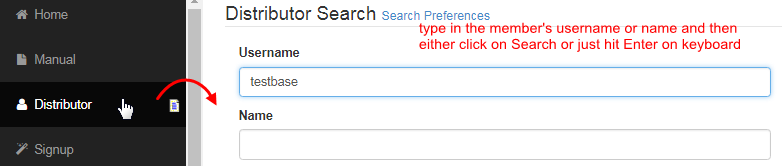
You will then be redirected to the Distributor Maintenance area which contains the information of the member. On the the right hand side find the Personal Details section and then locate the Password field. Now, you can either change the password or sent a reset link to the members as described below;
As an admin you can change the password on behalf of the member (if the member do not succeed in resetting the same). To do that, simply clear the values in the Password field (in the Personal Details section), type in the new password and then click on the Submit Personal Details button below.
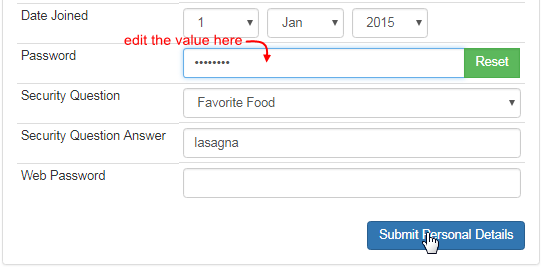
The page will then refresh itself and the latest/new password will be overwritten and stored in the database for this member's account. You can now fetch the new password back to the member by any convenience mode. Note: In this case, do not click on the Reset button next to the Password field.
When a member does not remember his login password, the first step that is to be advised is to click on the Forgotten your password? link on the Login page and then go through the process of password retrieval for resetting. If the member does not succeed at this and ask for admin help, then you can get inside his Distributor Maintenance area and click on the Reset button next to the Password field in the Personal Details section (right hand side).
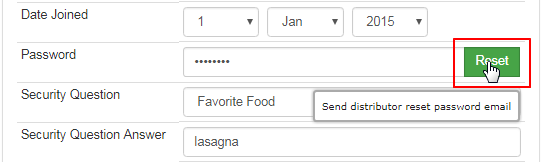
Clicking on the Reset button triggers the system to automatically send the Members Password Resetting email to the member's email address on file. You can edit the content of the password resetting email in the Email Engine. A confirmation message would be displayed at the top of the page.
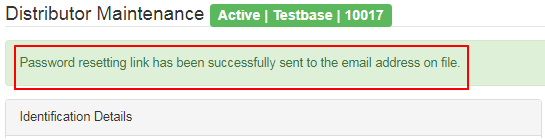
- The email should contain the Reset Password link which would lead the member to the password reset process. Click on that link in the email.
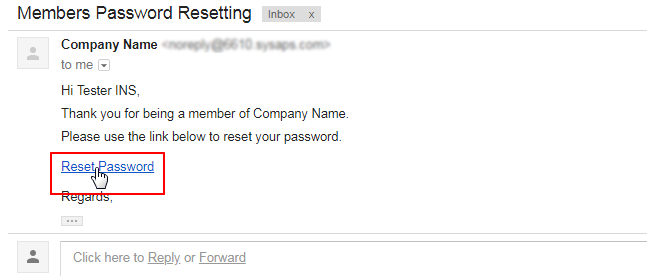
- This will redirect to the password reset system page. Provide the answer for the Security Question asked and then click on the Submit button.
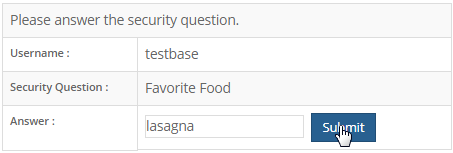
- If the security answer matches to that of the record in the database then he is through to the next step. Else the system will throw an error. In this step, the user needs to enter the new password twice (for error check), taking note of the said criteria and then hit on the Submit button.
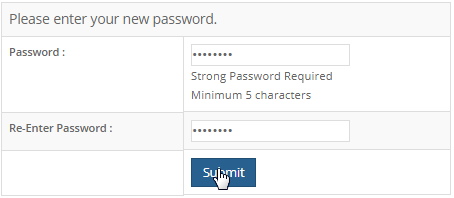
- Finally the system would display a confirmation message and the link to the login page. The rest link in the email may not work any further once the password change has been attempt. Also, it may result in system timeout if the process is left incomplete for a long time. Then you need to send the email again.

