Click on the Distributor option in the left hand menu or under the General section on the home page to go to the Distributor Search interface.

Search for the member in your system by providing the Username, Name or any other relative criteria, and then by clicking on the Search button.
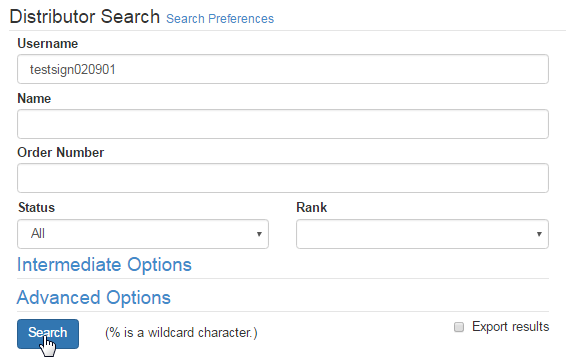
If you are not sure about the search criteria, i.e. username or name of the member, then simply click on the Search button without specifying any of the fields to get the complete list of all the members in your system. And then click on the ID Number for the user you want to send quick email to.
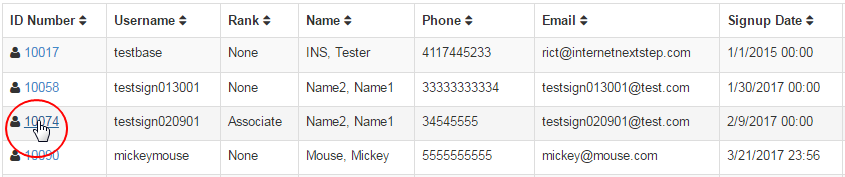
Once you are in the Distributor Maintenance area of the member, click on the Emails option in the left hand menu to go to the Admin Email Interface.
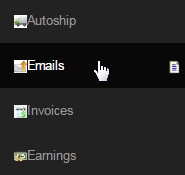
This is where you can send one of two emails to the Distributor you picked. The username, name and the email address of the member will be displayed to you to confirm. Select which email you would like to send from the Emails Available drop-list and then click on the Send Mail button.

You can also edit the emails before sending them. To do so, click on the Manage System Available Emails link above the member's information.
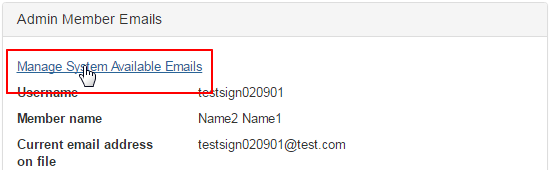
This will take you to the Email/Communicator Templates page (same as clicking on the Email Engine on the Admin home page). Select from either of the two DistMaint Quick Send emails, i.e. Email 1 or Email 2 and then let the system load the restive template for you to edit the details of the email.
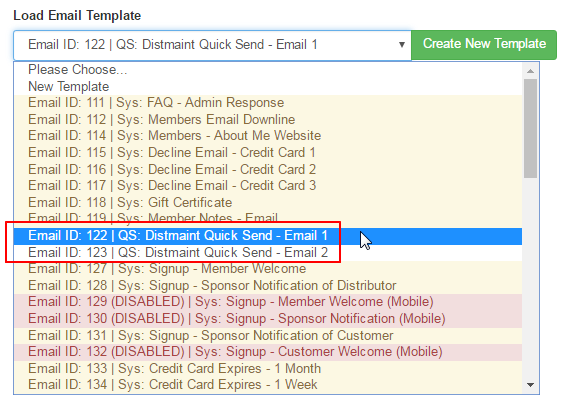
Once done, do not forget to save the changes. To learn more editing an email template via Email Engine, click here to go to the manual for the same.
