Go to Configuration > Signup > Signup Config from the left hand menu or click on Signup Config under Configuration on the home page.
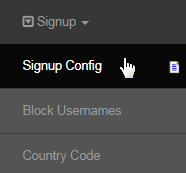
- Default mailing address country: simply indicates the country that you are located in.
- Default Sponsor for no handle prospects: ONLY Use this if you wish to let people sign up from your ROOT URL, meaning NOT from a Replicated website. Once you put this in place, ALL members who come to your root URL will have this username/handle as their sponsor.
- Allowing people to Join from your Root URL without a sponsor is very dangerous and often seen as Poaching by big leaders. Hence, this practice should be avoided. Use N/A (default value) if there is no default sponsor (i.e. forcing prospects to enter the sponsor username ).
- Enable custom referer option for admin signup: Referer (RefererTy) can be used to group users. It is normally country based, such as users from the US, users from Canada, and in this case, Referer is based on the country in their address. Once a referer is set, we could show a different layout of the website and also could show a different menu per referer. The system allows admin to select a RefererTy during signup and it would show a dropdown of refererTy.
- Enable Unfinancial Signup Overwrite: This was created to allow a new signup to continue their signup process after they have abandoned the signup process. If it is turned on (YES), they can continue with their previous signup process if they entered the same username and email in the first signup page and the user is unfinancial (in pending status).
- Force Placement to: (handle): You can have the system force a placement to a particular handle or username in the system. Only used if it is a component of your commissions plan. Not very common, so please leave it as is, unless instructed by INS. The Default value is N/A.
- Is SSN mandatory on Signup: Do you want do force people to enter their SSN when they sign up? Select Yes to enable this feature.
- This feature is mandatory (legal requirement) for USA members and will NOT turn off collecting their SSN even if it is set to No.
- Having SSN Turned off for the USA market needs a bug submitted for tracking purposes in Mantis. Setting this to NO will stop an SSN from being required in ANY country OTHER than the USA. If the Country is set to USA, setting the mandatory SSN entry to "N" will have no effect.
- The Country setting will override the mandatory SSN setting. Members will see a field for SSN entry when enabled in the Members Lounge.
- This SSN can only be entered once, i.e. the field will become read-only in the Members Lounge (Admin can still change it if necessary).
- The reason for locking this down is that you don't want members having the ability to change SSN as they could enter fake information.
- Minimum Age Requirements: Sets the minimum age required to be able to signup or join the company. Mostly required in Asian countries.
- Minimum Handle/Username Length: Set the minimum amount of characters the username can contain, i.e. the users need to enter a username of at least the said length or number of characters. The option can go as low as 1 (one). Enter a numeric value in the given space (e.g. 5).
- Rollback Unfinancial Signup: Enabling this feature means that any signup that makes it to the end of the process and fails with their credit card payment type (for example), will be rolled back and will be taken out of the system. Select Yes in order to enable this feature in the system.
- CAUTION; you really need to understand the ramifications of this in an Internet Based Environment before you start using it. It DOES NOT roll back abandoned/incomplete signups, which get rolled back during housekeeping as long as there are no members underneath them.
Note
- Question: What happens to the signups when you have enabled (chosen YES) the Rollback Unfinancial Signup feature in your system?
- Answer: When you set the Rollback Unfinancial Signup option to Yes, the system would delete the members with Pending status, i.e. the users who are still due to make the payment for the signup order or have aborted the signup process (left incomplete), after 24 to 48 hours, depending on the time they signed up. However, the system won't be able to delete them if they have sponsored someone already.
- Show Customer Signup in Distributor Signup: Enable or disable the display of the 'Customer option during the signup process.
- Yes allows a prospect clicking the JOIN button to signup as a Customer, even though they are redirected to the member signup page by default.
- No means they will not see the Customer option, and once they commit to the JOIN button, they will be signed up as a member.
- Signup minimum amount required: Sets a minimum amount for placing a signup order. The system will prevent the prospects from completing the signup, unless the order placed meets the said amount. The system will show a warning or error message, if the requirement/criteria is not fulfilled.
- Unfinancial Log In: Yes or No. This indicates whether or not you allow someone who has not paid, to be able to login. We recommend it to be set as No, because if No, they will want to figure out a way to get paid. If Yes, you will trigger a ton of signups who just want to look and see, not worth the hit to the servers in our opinion.
- Upgrade to Distributor in Customer Account: Yes or No. It's an option, although customers do like being customers and don't want to be pestered to upgrade, but that's up to you whether you want to have that as an option, where they can push a button to upgrade.
- Default shipping address country: indicates what country you want the package to be shipped to.
- Force prospect to put sponsor's username: Yes or No. As indicated, do you want your new person to put that info. in. This is not necessary as they should be signing up from their sponsors website anyway and would be automatically attached to their sponsor.
- Inherit Referer from Sponsor or Country?: For people who don't have a sponsor, do you want the person to inherit a referrer from a Sponsor or from a Country? Indicate your choice in the box provided.
- Maximum Age Requirements: Sets the maximum age limit of a user to be able to signup or join the company. Set the value to 0, if not in use.
- Maximum Handle/Username Length: Sets the maximum amount of characters the username can contain, i.e. the users can enter a username of at most, the said length or number of characters. It is recommended to keep the length within 14 characters, or else it may create issues.
- Mimimum Password Length Strong Password: Set the minimum amount of characters required for the password to be able to continue with the signup. The system would force the user to enter a password of at least the said length, or else it would not allow him to proceed to the next step.
- Product ItemCode to upgrade to Distributor: If you do use the Upgrade button in the Customer Lounge, then you can put an item code of a product here that the customer will be forced to purchase before being upgraded AND positioned in the tree according to his sponsors settings.
- Show Distributor Signup in Customer Signup: Yes allows somebody clicking the Product Order button to click Signup as a Distributor at the appropriate place during the Customer Order Process, even though the Product Order button by default starts the signup as a customer. No means they will not see the Distributor option, and once committed to the Product Order process, they will be signed up as a customer.
- Skip Shopping Cart in Signup (FREE): If enabled, the shopping cart will not be displayed during the signup process. Select Yes to enable.
- If you are doing free signups for pre-launch, etc. you may want to take the cart out of the signup process to make things faster.
- We do not recommend this practice, as then when you do add items, all your members get confused as to why the signup looks different than when they signed up; not to mention once you start the Free Signup mentality, it is very hard to tell members it has come to an end.
- Free Signup seldom works in todays marketplace; it often has a significant backlash as members see 10's of thousands of "FREE" signups in their tree which gets them excited, but when they see almost NOBODY upgrade to spend money, they tend to quit quite rapidly.
- Mimimum Numbers in Strong Password: Set the minimum amount of numeric characters required in the password to complete signup.
- Nag Limit Before Denying Unfinancial Login: You can set the system to Nag a member to complete the order payment, if you have allowed unfinancial signups in the system. Set how many times you want him to be able to login to his Members Lounge, before his account gets blocked.
- Set System to Force Receipt of Physical Application Form: This function enables a whole lot of extra functionality with regards to strictness on getting a signed paper application form, in order for a member to be able to access their Members Lounge. Select Yes to enable this feature.
- Not used alot in countries in North America; but quite common in Asian countries with more complex MLM laws.
- Show Date of Birth in Signup: If collecting that info. is important to you, enter Yes.
- Minimum Special Characters in Strong Password: Set the minimum number of special characters required in the password during signup.
- Show receiving account during signup: This just means that while they are signing up, they have the ability to put in their bank account. We always recommend setting the signup as simple as possible, so we have it set as No.
- Simple Signup mode?: Provides the user with a simpler form of the signing up process, i.e. instead of going to the shopping cart page after step 6 of the signup process, the system redirects back to the homepage. Make sure that you want to enable this feature, as it may confuse existing users.
- Allow only active to sponsor?: Yes or No. Our recommendation is Yes, but that is an option for your company.
- Show Associate Username: This is an extra feature to link an existing user to a new signup other than their sponsor. For example, someone in the company holds a seminar in order to help other members enroll their friends. If I brought my friends to the seminar and they join, I could be their sponsor and the person who held the seminar could be an "Associate" or the other way around. By linking a new signup to another person other than the sponsor, the Associate could get some benefits from the new signup as well as the Sponsor. If the switch is turned on (YES), the "Associate Username" text field would show up on the signup form.
- Send Proforma Invoice on signup: Usually set to No. A pro forma invoice is a document that states a commitment on part of the seller to deliver the products or services as notified to the buyer for a specific price. It is thus not a true invoice.
- Show Placement Details during Signup?: Yes or No option. Too much information can be confusing, so we have set this as No.
- Show Signup Intention Options: Yes or No option. This is not necessary, but can be used if needed.
- Minimum Signup Intention to be Placed in the Placement Tree: Options indicated if needed to show the intention on the prospect.
