Go to Configuration > Distributor > Members Lounge Display from the left hand menu or click on on the same under Configuration on the home page.
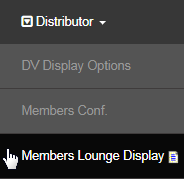
This is where you control the display settings of the Members Lounge. In other words, configure what features you want to make available to be displayed to the Members and the subsequent actions. Change the settings to suit your requirements and then click on the Update button below to save and apply the changes.
- Display Upline Levels (PS) max 10: Set this to display the contact details of the Upline support team in the Members Personal Summary report.
- PS means it will show up to 10 levels up by the PERSONALLY SPONSORED tree vs. the placement tree so it will track from personal sponsor to personal sponsor. If you set to 0 (zero) it will remove the section entirely from the report.
- Display Upline Levels (Place) max 10: Set this to show the Upline support team contact details in the Members Personal Summary report.
- Place means it will show up to 10 levels up by the PLACEMENT tree vs. the sponsor tree so it will track up from position to position regardless of sponsor chain. If you set to 0 (zero) it will remove the section entirely from the report.

- Display User Information on Home page: This controls the display of user information on your preferred area (see drop-list) on the home page.

- Allow Member Control of Macro Information: This allows the members to control the display of macros. It keeps them safe, in the case they do not want the company to display their contact details on the home page vs. the About Me page, where robots can not scrape it and harass them.
- No member control: This setting forces the member to live with the decision of the admin. Members do not have any control over macros.
- Member can disable: This setting allows the members to disable (overrides) the macros from displaying, which are enable by the admin.
- Member can enable: This setting allows the members to enable the macros to display (if macros were actually used on the home page).
- Member decides: This setting allows the system operation from the member setting vs. having a default set by the admin.
- What Macro Information to Display: Enable or disable the display of macros in the system that you prefer, by checking the respective boxes.
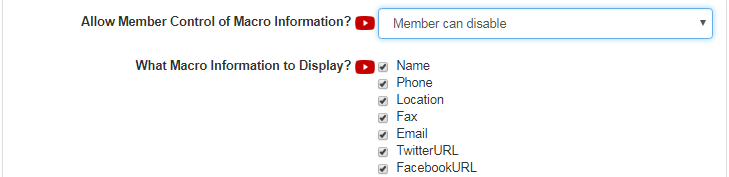
- Show Only Personally Sponsored Names in Genealogy: Show/Hide the Names of the personally sponsored members vs all the members in downline. If enabled, the user can see the usernames of every downline members, but the real names of only his personally sponsored members.
- Max Visible Downline in Viewer for Members: You can set a maximum limit of downline to be displayed for each members in the viewers.
- Keep the value to 0 (zero), if you do not want to use this feature; zero means unlimited view of members in the downline.
- Show Send to Communicator option when email downline: Only applies, if you are using OMSYS system (integrates with messaging feature).

- Allow Member Control of Genealogy Information: Allows member to control his information from showing on Genealogy and downline reports.
- What Genealogy Information to Display: Enable or disable the display of personal information of the members in the genealogy report and downline viewer. You can choose to show or hide the Name and/or Phone (contact number) of the member by ticking on the respective check-box.
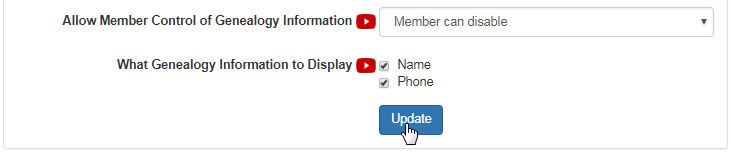
On saving, a Updated Successfully! message will be displayed at the top of the page. The members will be able to see the changes in next login.
