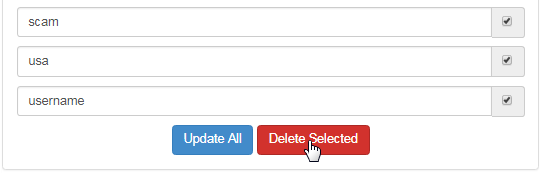Go to Configuration > Signup > Block Usernames from the left hand menu or click on Block Usernames under Configuration on the home page.
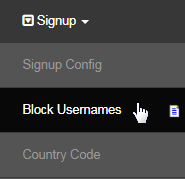
This is where you can RESTRICT the words or phrases used as a username, that you do not want someone to be able to signup with. For example, anything related to your organization, company name, terms used in the system, domain name, or any kind of swearing or offensive words or phrases.
On this page, you will notice a few examples being listed for your reference (which you can edit or remove from the list). To start with, simply type in the word in the text-box (at the top) and click on the Add button next to it. You can use the wild card character (asterisk) to define your requirement.
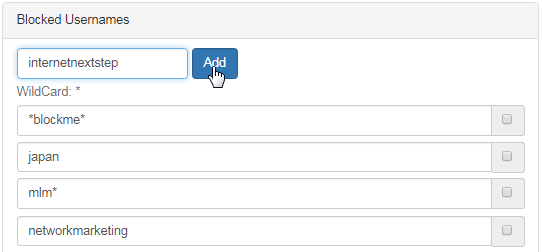
Once added, you will see that the new word gets listed below. In order to edit any word or phrase, simply edit the text, tick on the corresponding check-box and then click on the Update All button below. You may also edit multiple words simultaneously in the same way, before hitting Update All.
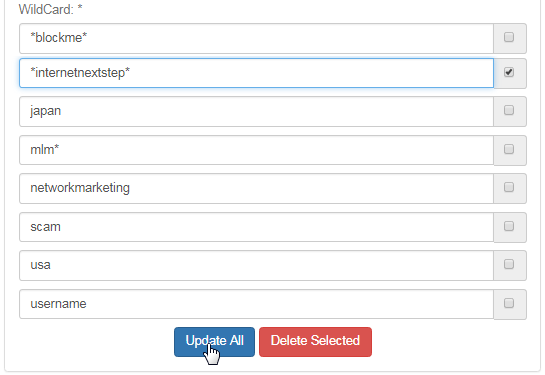
The system will then confirm your action through a message displayed at the top (blue strip). In this example, we have edited the original word to *internetnextstep*. This represents that any word (pre and post constraint) that contains the string in between it, should be blocked.
To remove the words from the block list, simply select them by ticking on the respective check-boxes and then clicking on the Delete Selected button.