Setting up a mandatory autoship item along with the parent item, triggers the system to add the mandatory item to the autoship rotation (every month) on purchasing the parent item. The autoship item will be automatically charged at the beginning of every cycle. Now, let us configure the parent item.
Go to Configuration > Shopping Cart > Product Maint from the left hand menu or click on Product Maint under Configuration on the home page.
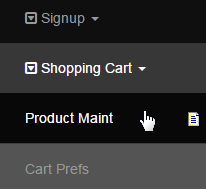
This will take you to the Product Maintenance page where you will find the list of products arranged in a tree structure. Select the Currency Type for the product you are looking for. This is a critical step as the product will only show up for the currency you have added them to, i.e. US Dollars.

After the list gets refreshed, find the product you want to edit and click on the [Edit] link next to the name of the product to go to the Product Edit page.
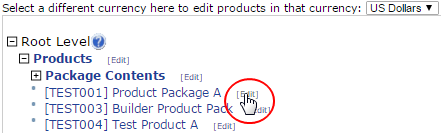
Assuming that you have set up the required product details, scroll down to the Mandatory Autoship section and then click on the add new button.

A new browsing window should open, containing the list of currently available autoship items in your system. Select the items by checking the corresponding boxes in the Sel column and set the quantity in the Qty box. Once done, click on the Submit button at the bottom of the window.
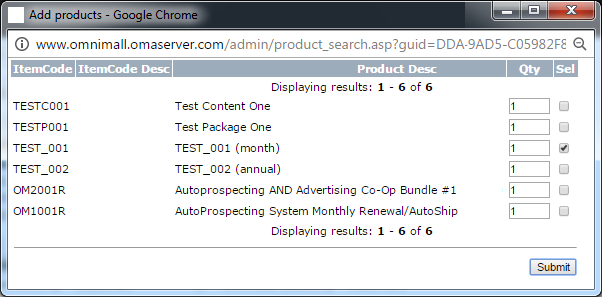
Upon submitting the request, the Add Products window will automatically close, while the Mandatory Autoship list refreshes with the latest updates. The list will contain the ItemCode, Product name and Qty. To remove the item, click on the X icon, followed by confirming your action.

