Go to Reporting > Sales > Sales Summary from the left hand menu or click on Sales Summary under the Reporting section on the home page.
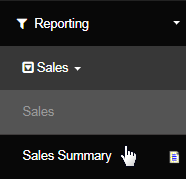
In this reporting section, the system will fetch you a summarized report of the sales that occurred during the specified time period. Set the date range, choose a payment status and other criteria, and then click on the Submit button. Each of the options in the drop-list are essentially an individual report.
- From Date: The start date that the reports will be produced from. | To Date: The end date that the reporting document will be cut off at.
- Payment Status: The specific payment status of the orders you are searching for, i.e. Paid or Unpaid orders or both (as All).
- Country: The country the order was shipped to. | Currency: The currency type in which the sales were made in or the orders were placed.
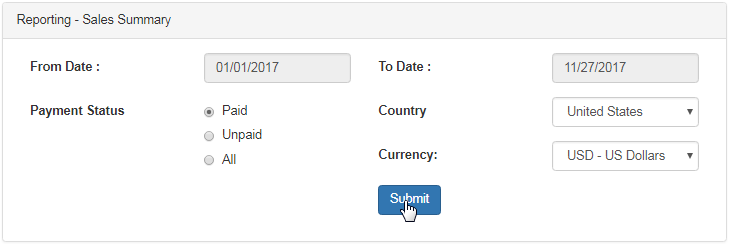
If you chose the payment status as Paid, then this will only display orders that have been completed; orders that have been processed, but not paid for will not appear on this list. Depending on your system settings, the amount of time for these paid orders to come through will vary between 1 to 7 days.
- Credit Card: All the sales that were made using Credit Card. | Personal Account: All the sales that are made via the members personal account.
- Gift Certificate: All the sales that were made via Gift Certificate. | Other: Other can be anything from sales made in cash and those that were free.
- Net Sales Commissionable or Non Commissionable: Total net worth of each individual sale and then the total net sale at the end of the table.
- Shipping: The total cost of shipping for each payment type. | CV: The total CV associated with the payment method in sales.
- Tax1 | Tax 2:The first and the second tax (respectively) on sales. (The tax will vary depending on your system settings for taxes)
- Gross: Amount of Gross sales made for each payment type and the overall gross sales for all payment types for the selected time period.
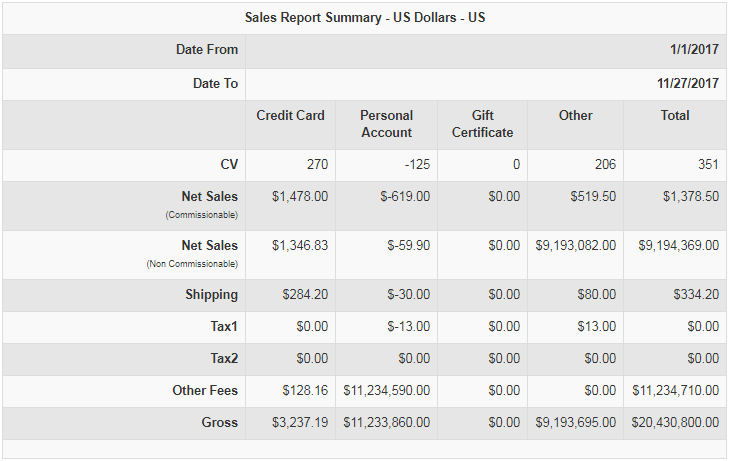
- It is not recommended to delete a member and is generally not an acceptable practice. Deleting a member wipes out all of his records from the system and this process is irreversible. It is only available to you as a courtesy for data entry errors and should only be used for your initial setup.
- Instead of deleting a member from the system, use the Terminate function. By Terminating, you can completely lock that member out of the system. And at the same time, you can maintain the history, which includes support, orders, personal balances, and any other nugget information.
- Caution !!!: DO NOT use the delete function for a live account, if there have been any transactions at all. Member Deletion will affect the reports.
