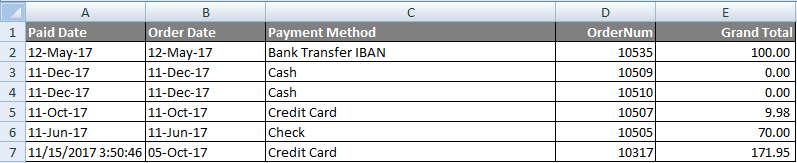Go to Reporting > Sales > Payment Methods from the left hand menu or click on the Payment Methods link under Reporting on the home page.
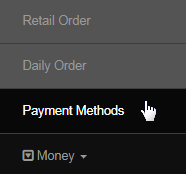
This is where you can find the reports related to the payment details of the order purchased. Only the orders with the status as Paid will appear. Start by setting the time period, followed by selecting the Payment Method that you want to see the report for, and then clicking on the Export to Excel button.
- Paid Date From | To: The time period of the report, i.e. start and end date (date range) the system will fetch the information for.
- Payment Method: Select the payment type that you wish see the report for. Select All to include orders for every payment type.
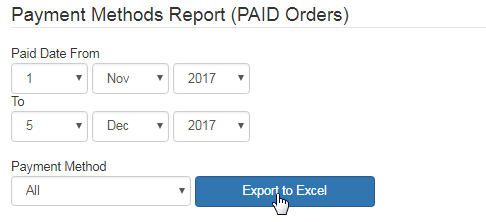
The report file will be generated in a Microsoft Excel format and downloaded to your local computer. Here's a sample of what that report contains;
- Paid Date: The date on which the payment for the order was received. | Order Date: The date on which the order was placed by the member.
- Payment Method: The method used to pay for the order. | OrderNum: The order invoice number. | Grand Total: Total of the order.