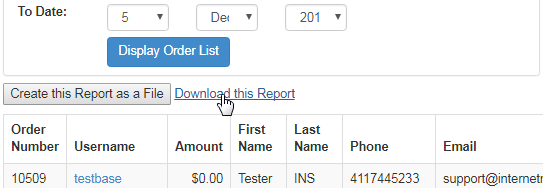Go to Reporting > Sales > Daily Order from the left hand menu or click on the Daily Order link under the Reporting section on the home page.
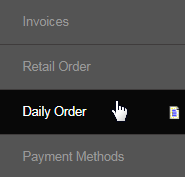
This is where you will find the list of orders placed by the members for a specific time period. Generally you would check this report page periodically or on a regular basis ,and also to confirm the orders as processed. To start with, select the time period and then click on the Display Order List button.
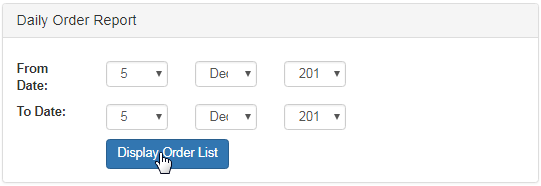
You will then be displayed with a table containing all the daily orders which were made within that time period. You have the ability to edit these orders.
- Order Number: The system generated numeric code to uniquely identify the order. | Amount: The amount of the order.
- Username: The username of the member who had placed the order. Clicking on this link would take you the member's DistMaint section.
- Then comes the name, contact number, registered email address and the complete shipping address of the member as recorded on file.
- Accepted: In this column, you need to specify the status of the order, i.e. Undecided, Declined or Accepted''. Click on the radio-option.
- Comment: In this column, you can type in a short note or comment in reference to the corresponding order in the text-box provided.
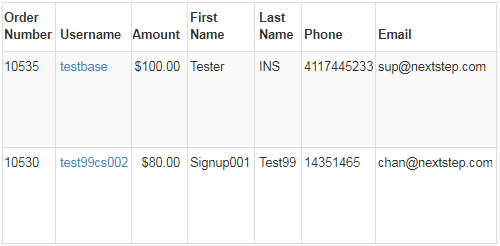
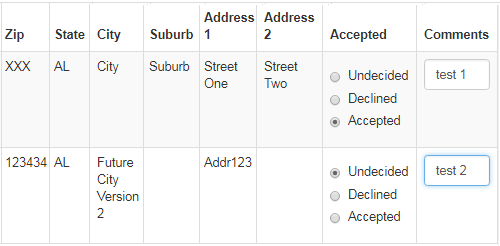
Once you have decided on your action, confirm the same by clicking on the Update Orders button below the table. An Order Updated message will be displayed at the top of the page. The orders, except for the ones with an Undecided (i.e. kept on hold) status, will disappear from the list.
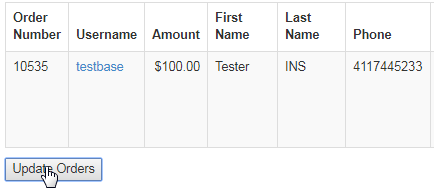
You can also download the detailed report of the Daily Orders (time period specified) and save it in your computer. To do so, click on the Create this Report as a File button above the table displayed. The time taken to generate the report by the system depends on the number of orders on record.
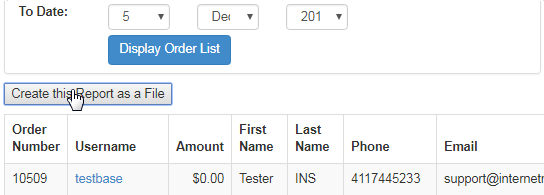
The Download this Report link will appear next to the Create this Report as a File button, along with a Report Created message being displayed at the top of the page. The report file will be downloaded in a CSV format, containing the complete details of the order invoices that you have searched for.