Go to Reporting > Distributor > PSVolume from the left hand menu or click on the PSVolume link under the Reporting section on the home page.
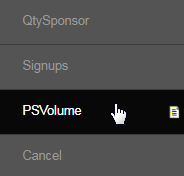
This is where you will find the Personally Sponsored Volume Report. Set the search criteria to use in the report and then click on the Submit button.
- Number of Top Results: The size of the display table, i.e. the number of records to be shown at once. Select from the drop-list.
- From Date: Select a date which the report would use as the starting day. | To Date: Similary, select the date to end the report on.
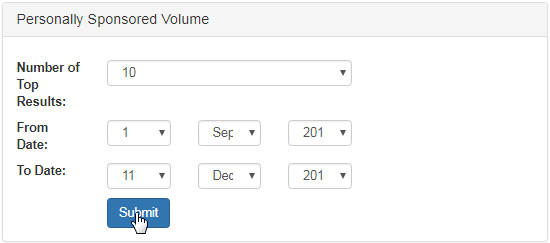
The report containing the relevant details matching the criteria will be displayed below the search engine. Here's a description of the table attributes;
- Username | Name: The username and name of the member. | Personal Volume: The volume obtained by the member.
- Pers. Sponsored Volume: The total volume obtained from the downline members that were personally sponsored by him.

