Go to Reporting > Money > Gift Cert Fees from the left hand menu or click on Gift Cert Fees under Reporting on the home page.
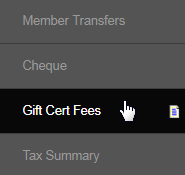
On this page, you can export the report for the gift certificates that were processed in your system for the specified time period in Microsoft Excel and/or PDF. Set the search parameters (described below) and then click on the Export button for the file type that you want the report to be generated in.
- Start Date: Select a start date, i.e. the day that the reports will be produced from.
- End Date: Select an end date, i.e. the day that the reporting document will be cut off at.
- Date Created: Click on this option if you want to generate the report based on the date of creation.
- Date Redeemed: Click on this option if you want to generate the report based on the date of redemption.
- Export to Excel: Lets you generate the report as an excel spreadsheet. The Download starts automatically.
- Export to PDF: Lets you generate the report as a PDF. The Download link appears on the screen and is Non-editable.
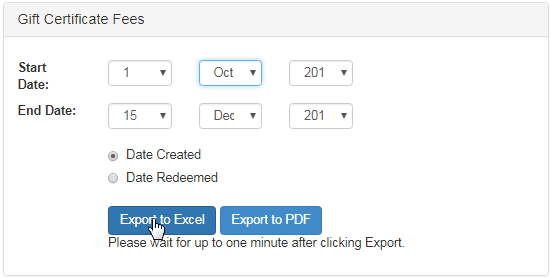
Here are the example screenshots of the spreadsheet and the PDF report, respectively. The common attributes include the following;
- Transaction Date: The date on which the gift certificate was issued.
- Redeem Date: The date on which the gift certificate was redeemed.
- TransNum: The system generated unique transaction number.
- Gift Cert ID: The system generated identification number of the gift certificate.
- Status: The current status of the gift certificate, i.e. Active or Redeemed.
- Fee: The charge applied to the processing of the gift certificate.
- Certificate Amount: The amount that the gift certificate is worth.
- Description: A short note describing the purpose of the gift certificate fee.
- Send Handle: The username of the member who created/sent the gift certificate.
- Redeem Handle: The username of the member who redeemed/used the certificate.
Export to Excel

Export to PDF

Note
- The time taken to generate the report depends on the number of records in the database that matches the criteria.
- The Active gift certificates on file may not be displayed, if you have chosen the Date Redeemed display option.
- The gift certificates that were Cancelled by admin for the time period specified, will not appear in the reports.
- Exporting the report as a PDF is a two-step process. Click on this button and then by click on the download link.
- Export to Excel will download the file to your computer. Export to PDF will open the report in a new browser tab.
