Go to Reporting > Money > Tax Summary from the left hand menu or click on Tax Summary under Reporting on the home page.
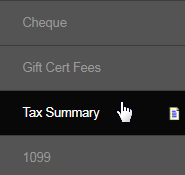
This is where you can generate a summarized tax report based on a geographical location for a specified time period. Set the date range and search parameters to suit your requirements and then click on the Submit button below. Here's a description of the fields in the Reporting - Tax Summary box.
- From Date: The start date that the report will be produced from. | To Date: The end date that the reporting document will be cut off at.
- Payment Status: Select a payment status of the order for which the report will be produced, i.e. for Paid or Unpaid orders or both.
- Country | State: You can filter the result by country and/or geographical state. To select a State, first select the Country it belongs to.
- Report Level: Select the geographical range based on whether your choice is state, city, or county.
- Include system members and test members directly sponsored by testbase: Tick on the check-box if this is what you prefer.
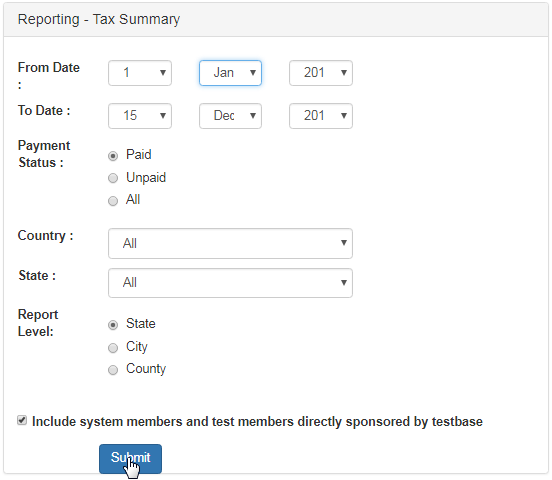
The page will refresh and will display a download link at the bottom of the search box. Click on the link to view or save the report file. Note that if there is no information that matches the criteria, the download link will not appear. In that case, try specifying different criteria to generate the report.
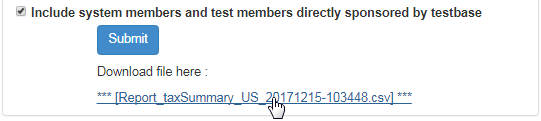
The Tax Summary will be downloaded as a CSV file with the name Report_taxSummary_[country code]_YYYYMMDD-HHMMSS. [XX] as the country code means that you have not specified any country name, i.e. all countries are selected. If any error message is shown, contact INS Support.

