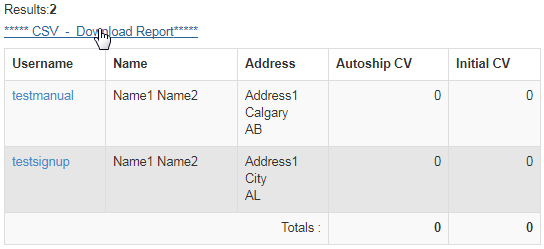Go to Reporting > Distributor > Current Active from the left hand menu or click on Current Active under the Reporting section on the home page.
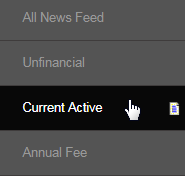
You will be redirected to the Database Report page. This is used to monitor distributor activity in the system by type. You can also filter the results by using a certain date range, i.e. display the list of members who are set as Suspended status for the time period as specified in the Date Range field.
- Using the Date Range filter is optional. It is best to un-tick the box if you are not sure which date range you want to view.
- By default, the Date Range filter takes effect (already checked). You need to un-tick the box to prevent it from being used.
To start with, select the Distributor Type from the drop-list, for how you wish to see the record. If you want to filter the result by Date Range, then set the start and the end date. If you do not want to use this filter, then remember to un-tick the check-box. Finally, click on the Submit button below.
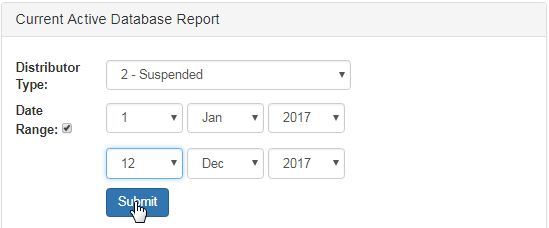
- If your results are blank, then it is most likely due to specifying a date range which has no activity for the selected distributor type.
- The time taken to generate the report (on screen and CSV file) depends on the number of matching records in the database.
- It is suggested to run this report at a stage when there would be the least amount of website use, to avoid any conflict of data.
- No matter how many records are available in the database matching the criteria, the system will not display more than 50 rows.
- While up to 50 rows can be displayed on the screen, the CSV report will contain the full set of results. Download the file to check.
The system would generate the report (that matches the search criteria) as a CSV along with displaying the result (limited to 50) in the table below with the following attributes. In order to download the report as a CSV file in your local computer, click on the ***** CSV - Download Report***** link.
- Username: The username of the member with the specified status. Clicking on the link will take you to the member's DistMaint area.
- Name | Address: The name and address of the member. | Autoship CV | Initial CV: The autoship and initial commission volume obtained.