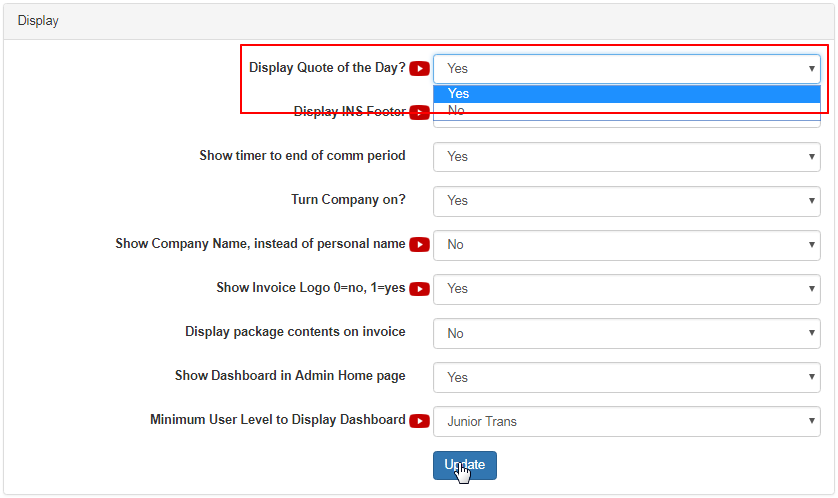Go to System > Quote Engine from the left hand menu or click on Quote Engine under System on the home page.
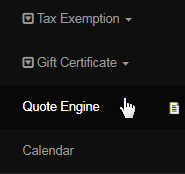
This is where you can manage the quotes (to be displayed in the members lounge). The most likely scenario for using this area would be wanting to remove a particular quote you may have seen or add a new set of quotes as you prefer. The Quotes to be displayed are chosen in a random manner.
The Quotes here refer to the motivational or inspirational messages that are displayed in the Members Lounge. There are over 2900+ pre-set quotes defined in the system, and it is designed to display a random quote each and every day. You can also add new quotes or manage the existing ones.
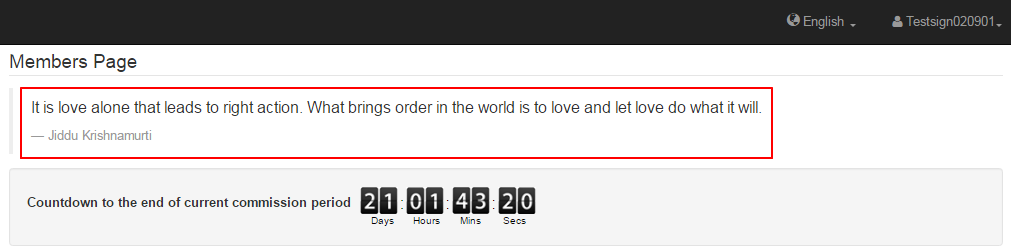
The Quote Engine interface will open in a new tab in the browser. At the top, you will find the Add New Quote section. To add a new quote, select the language, type in the content in the Add New Quote text-area, type in the name of the Author and then click on the Add New button on the right side.

Once the quote has been added, the system will display the New Quote was added successfully message in the heading of the Add New Quotes section.

- The quote might not appear in the list below unless it meets the sorting criteria for the page currently showing. The Search Results shows 20 quotes per page - there are many pages in the Page drop-down list at top left of the quote display area (above the "Search Results").
- If you wish to add quotes, keep in mind that there are so many existing ones that any new quote added is unlikely to be shown regularly.
- There are 2900+ quotes in the system, so the best way to swap out the entire set would be to contact INS for customization of the database.
You may search for existing quotes within the Search Text or URL function. Select the language the quote is in, enter the word/phrase from the quote you are searching for in the Enter your search text text-box ,and then click on the Search button. You can also search by the name of the Author.

A list of quotes matching the search criteria will be shown in the Search Results list along with the other details and the option to edit the individual ones.
- Quote Type: The type of quote, i.e. Motivational, Humorous, etc. In case of newly added quotes, it will always show as Custom.
- Quote Text: The content of the quote as it will be displayed in the members lounge. | Author: The name of the author of the quote.
- Approve: In case the quotes are edited, it needs admin approval before it is made available for display. Y stands for approved.
- Select: You need to check the box for the quote you wish to update. | Edit: Clicking on this link will make the fields editable.
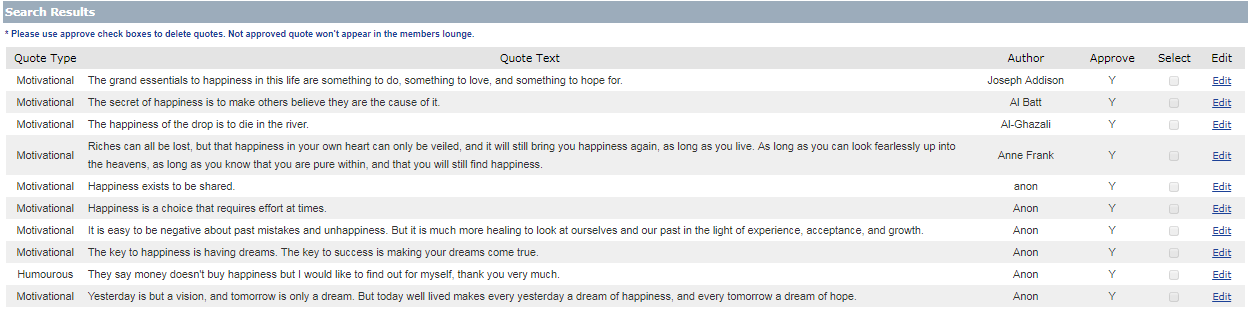
You can modify the existing quote content and the author name as you prefer. In order to edit a quote, first search for the quote that you want to edit by using the Search Text or URL function. Then locate the row in the Search Results list and click on the corresponding Edit link at the end of that row.
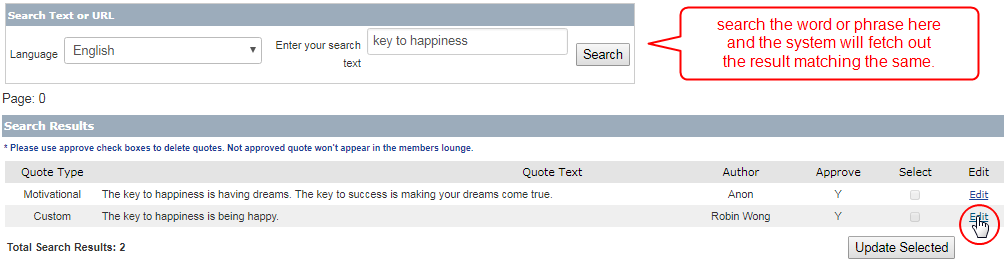
The fields will now be in an editable format (except the Quote Type). Simply edit the content in the Quote Text and/or Author text-area. The Approve and Select check-box will be ticked by default. Once done, click on the Update Selected button below to save and apply the changes.
- If you are logged in as a Senior Admin, the Approve check box will be enabled. Not approved quotes won't appear in the members lounge.
- In order to remove a quote from the list, simply un-tick the Approve check-box (while in editing mode) and then hit Update Selected.
- You can edit multiple rows at once before saving. For the rows that you want to confirm the edits, remember to tick on the Select check box.
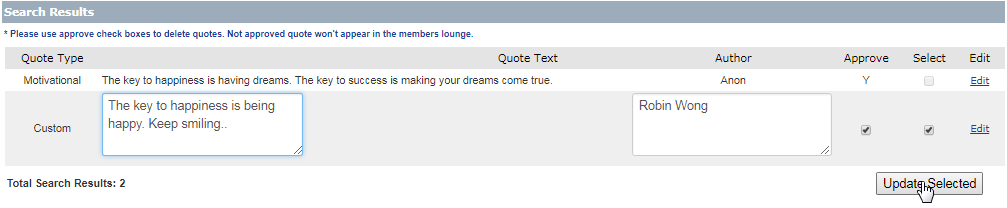
Once you are satisfied with all the changes you have made and saved, click on the close window link at the top to get back to the main browser page.
You can enable or disable the display of quotes in the Members Lounge in the Configuration > Admin > Display area. Change the value of the Display Quote of the Day? field as you prefer. Indicate Yes to enable (default) and No to disable the display, and then click on the Update button below to save your preference.