The INS MLM Software System comes with a Members Login link in the Top Right corner. The home page of the website is usually customized based on the company admin requirements - therefore, the link may also appear as a button (or as customized). Alternatively, a member can also use the shortcut URL to go to the login page directly, which is - www.domainname.com/username. For example, www.mydomainname.com/mickeymouse.
Upon successful login, the member would be redirected to the home page, or as we call it, the Members Lounge. The home page is designed to suit every day requirements of the members, all in one place - consisting of all the handy features through a single click. Let's check out the features in detail;
On the right hand top corner, there's the option to change the language of the website to your preferred one. Open the drop-list and click on the preferred language. The system would refresh the page accordingly. Your browser should remember the language option for the next time you login.
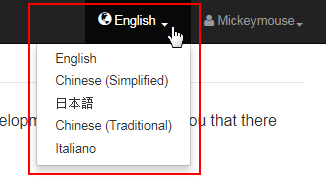
Next to the language option, it displays the system username of the member. Clicking on the username should open a drop-list displaying two options;
- Profile: Clicking on this option would redirect to the member's Details page. | Log Out: The option to sign out of the Members Lounge.
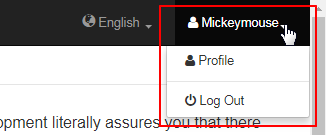
On the top of the page, a Motivational Quote, the Quote of the Day and the name of the author is displayed. The quote randomly changes every 24 hours. Below that, a Countdown Timer (in Day-Hour-Min-Sec format) is dispayed which marks the end of the current commission period.
- These sections won't be available if the features are turned off by the system administrator, who is solely responsible to enable/disable them.
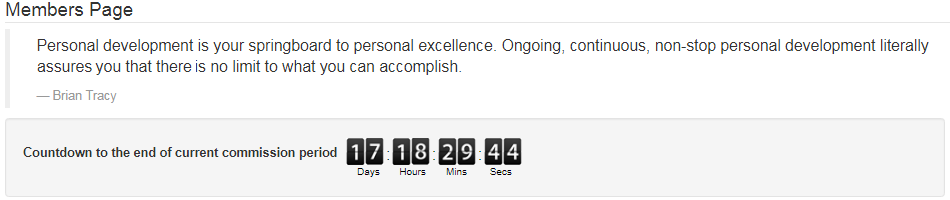
The members can receive messages from the system, either triggered by a system event or a custom message by admin. The messages would be displayed upon login under the Quote of the Day. The users will be forced to acknowledge the message(s) before being able to access the lounge.
- It displays the subject, date and time when the message was sent, and the button to confirm the acknowledgement of the message.
- Members are recommended to read the messages and keep a note. To view the message content, click on the subject of the message shown as a link. The complete message (content) would pop-up in a floating window. Once read, click on the cross (x) icon to close that message box.
- Even after viewing the message, it will still be listed on that page. Now, you need to click on the corresponding I have read the message button to hide that notification. These messages will be available under the Messages tab (first quadrant). You can view them later as and when required.
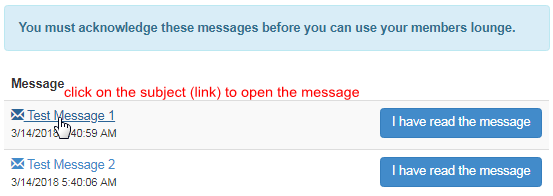
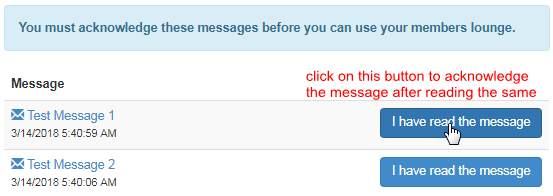
As mentioned earlier, the members home page contains several Quick functions to readily access account information, features, display results, etc - all distributed evenly (related items) in four quadrants, and separated by tabs. We have extensively described each quadrant in dedicated pages. Click on the links to open.
| Division | Tabs |
| First Quadrant | Status, Mail, Message. |
| Second Quadrant | Rank, Earning, Top 5, Placement. |
| Third Quadrant | Account, Transfers, Gift Certs, Withdrawal. |
| Fourth Quadrant | Autoship, Invoices. |
Note: The tabs shown/described in this manual are Enabled as a system default. Admin can integrate any customization for business purposes.
