Go to Tools & Settings > Details from the left hand menu. Note: It is entirely the decision of the system admin to which Details fields are made editable.
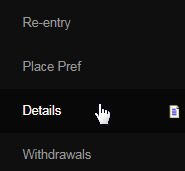
This is where the member can change/edit and view his user information, personal details, contact and address information. The page is classified into four sections as described below. Once you change the value of the field(s), remember to click on the Update Details button to commit to the changes.
- Online Signup: The date on which the member signed up into the system (date of registration). Default date format: YYYY-M-DD.
- Username: The username of the member as entered during the signup process. The username cannot be edited (default setting)
- Password: The member can change his login password here.
- Check below for the minimum requirements of setting the password to be accepted by the system (as specified by the system admin).
- Select a security question : The question asked to retrieve login access. | Security Question Answer: The answer to the security question.
- Webpage Hits: Total number of hits to the members personal website. | Last Date of Webpage Hit: Date and time of the last Webpage Hit.
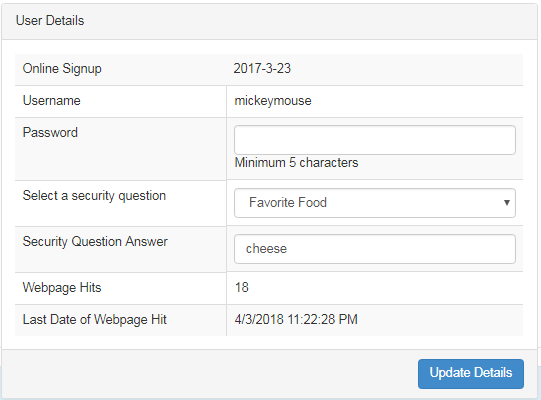
- Last Name: The surname or the family name of the member. | First Name: The initial or the first name of the member.
- Company: The name of the company the member belongs to. Also, in case the user is represented as an organization.
- SSN: The social security number (first and last digit) of the member. | Gender: Weather the member is a male, female or an organization.
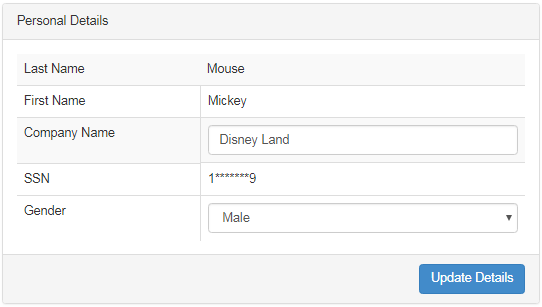
- Primary Telephone: The preference for the primary contact number - home, work or cell phone. Click on the radio-button to select.
- Home Telephone Number : The contact number of the member's residence. | Fax: The member's facsimile number (if any).
- Cell Phone Number: The member's personal cell phone number. | Work Phone: The contact number of the member's office.
- Note: Please include the Area Code on all the available phone numbers in this form to make them work flawlessly.
- Your E-mail Address: The email ID of the member registered while signing up. Make sure that the address is correct to receive emails.

This section lists all the current addresses recorded on file. The Type of address resembles the use of the address for that purpose. The Default type is the member's mailing address. If no Shipping address is found present, then the system will use the Default address.for shipping purposes.

As a member, you can add, edit or remove addresses. To do that, simply click on the Go to Address Maintenance link below. This would take you to the Address Maintenance page where you can swap, edit, or create a new address. Read the instructions on that page before proceeding.
