Click Here to see our Configuration Video Regarding this Section.
Distributor
First you login as Admin, from the Admin login page. You enter your Username, Password and the 4-Digit code displayed and click 'Submit'.
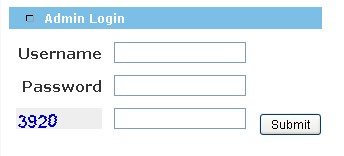
Click on Configuration in the left hand menu.
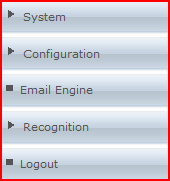
Then you click on Distributor.
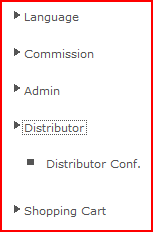
You will then be redirected to the distributor configuration page where you will be able to adjust all the settings relevant to Distributors.
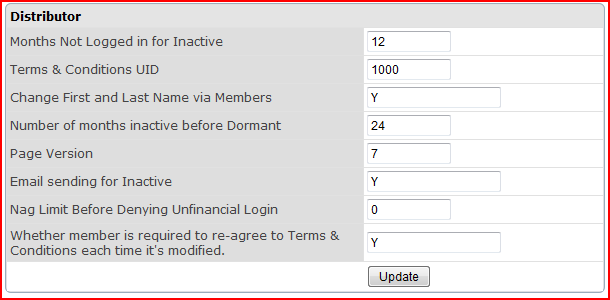
The first setting is how many months that the user hasn't logged in before they get set to the status in-active. If they login when they are set to this in-active status, this will simply change them to the active status and all will continue as per normal.

The second setting is how many months inactive before they become Dormant. Dormant status means they cannot login to their account.

The third setting is whether or not you would like the system to send out the warning/notification emails. For inactive the warning email will be sent out 30 days prior to the user turning inactive, it will send another warning email on the day that the user will be turned to inactive. The same will happen for the dormant status.

Block Page:
Show Block page (Y/N): This enables a page auto show up on first signup to confirm signup details. It is most often enabled in companies that do fax or paper signups in addition to online signups to allow the member to confirm all the signup details were correct. It is also best used in the case where your initial data was imported to the INS system.

Display Settings:
| Title | Description |
|---|---|
| Show Birthday 0=no, 1=yes: | You can turn on or off collection of birthdate information, this also includes information on gender. Gender can be set to Female, Male or Company. |
| CountryCode Display on Details Forms: | This is to display the country code beside phone numbers or not. Set to Y to collect and display the phone number country code throughout the system. Usually used in a company not North American Based or a North American Company with International Growth ambitions. |
| Display Upline Levels (PS) max 10: | Set this to show the upline support team contact details in the Members Personal Summary report, the (PS) means it will show up to 10 levels up by the PERSONALLY SPONSORED tree vs. the placement tree so it will track from personal sponsor to personal sponsor. If you set to 0 (zero) it will remove the section entirely from the report. |
| Display Upline Levels (Place) max 10: | Set this to show the upline support team contact details in the Members Personal Summary report, the (Place) means it will show up to 10 levels up by the PLACEMENT tree vs. the sponsor tree so it will track up from position to position regardless of sponsor chain. If you set to 0 (zero) it will remove the section entirely from the report. |
| Display User Information on Home page?: | To Control a Future Feature leave as "NO" till feature completed and explained. |
Allow Member Control of Macro Infomation?: This allows the member to decide whether his informaton will show in the macros should you choose to use them on your home page. It keeps the member safe in the case of them not wanting the company to display their contact details on the home page vs. the about me page where robots can not scrape it and harass the member.
You can set this to:
- No member control: meaning whatever admin decides the member lives with.
- Member can disable: meaning if admin says show it, the member can override and say do not show it.
- Member can enable: means if admin has disabled, member could decide to enable, would only work if macros were actually used on the home page.
- Member decides: means system operates from member setting vs. having a default set by admin.
What Macro Information to Display?: Sets which macros to enable for use by Admin.
- Name
- Location
- Phone
- Fax
Allow Member Control of Genealogy Information: Allows member to allow or disallow his information from showing on genealogy reports and downline reports even in the case of personally being sponsored.
- No member control:meaning whatever admin decides the member lives with.
- Member can disable: meaning if admin says show it, the member can override and say do not show it.
- Member can enable: means if admin has disabled, member could decide to enable, would only work if macros were actually used on the home page.
- Member decides: means system operates from member setting vs. having a default set by admin.
What Genealogy Information to Display: Sets genealogy and downline viewers to display or not display the following information on NON personally sponsored members.
- Name
- Phone
Show Sponsored Count (Y/N): In the recognition report, you can choose to show how many each recognized member has sponsored or not. In a fast growth scenario, it can be great to show, but in slow growth, it can be negative to show. Y makes how many the recognized member sponsored show, N makes it not show and just recognizes members in order of highest achiever to lowest achiever. You can see this report in the Members area if you turn it on in webeditor. It is turned off by default so you do not get any surprises. It should be UID 4025
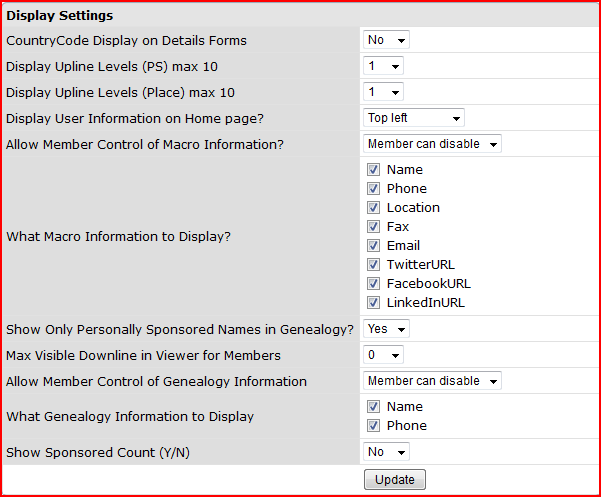
Member Email Settings:
| Title | Description |
|---|---|
| Required Email Downline Approval?: | This switch allows you to approve all emails passed from distributor to downline. This is turned off by default. |
| Member to Member Emails Enabled? (Y/N): | This turns on the ability for members to send emails back and forth in the system without knowing each others email address |
| Downline Email Preference (0=Personals only, 1=All downlines): | Set the members lounge email blaster to email everybody in the members downline, or only his personally sponsored members. This is the system default and can be controlled on a member by member basis as well in the Distributor Maintenance area. |
| Send Credit Card Expiry Warning Email: | This sets the system to send an email reminder that a credit card is about to expire. It is not always a good idea as often just leads to the member cancelling their account a month earlier than they otherwise would so for established companies be careful in implementing this, it can lead to a drastic cut in sales for the first few months of implementation. |
| Upline Spill Email: | Send an email x levels upline on each signup |
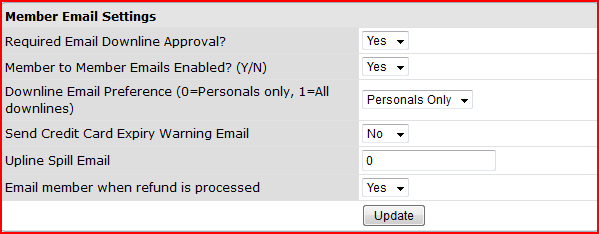
Friendship Settings:
Friendship refers to the Newsfeed is a facebook-style events notifier which shows what the other members (which you have as friends) are up to. This will also detail events for yourself such as enrolling new members.

The first of the Friendship settings determines whether the news feed is enabled.
If Friendship is enabled (set to Yes in the drop list) then member news feeds will be active.
If Friendship is set to 'No' then members will not see the news feed in their member lounge.
Further options:

| Title | Description |
|---|---|
| Allow friends outside Upline/downline? (Y/N): | This determines whether members can choose to be friends with people who are outside their upline or downline. This is a double opt in, both parties need to confirm. |
| New signup all downline become friends? (Y/N): | If enabled, all people in the new signup's downline will automatically be set as the new signup's friends when they become part of the downline. |
| New signup sponsor become friends? (Y/N): | If enabled, new signups will automatically be set as fiends with their sponsor. This is the recommended method. |
