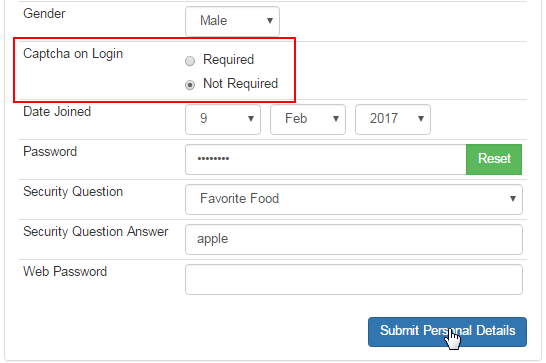The Captcha adds a security coat to the login authentication by verifying that the user is not a robot. It is recommended to use this feature which is enabled by default for every users in the system including the Admins. However, it is possible to disable this feature for a specific user.
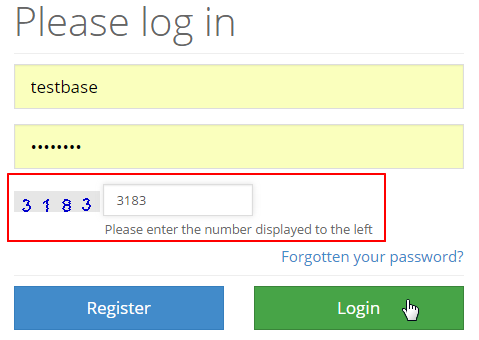
Note: Only by the users belonging to Full, Senior Admin and Junior Admin groups has the ability to enable or disable the captcha upon login .
Click on the Distributor option in the left hand menu or under the General section of the home page to go to the Distributor Search interface.

Search the member in your system by providing the Username, Name or any other relative criteria, and then clicking on the Search button.
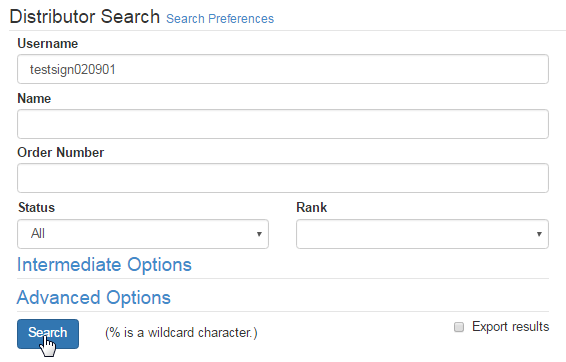
If you are not sure about the search criteria, i.e. username or name of the member, then simply click on the Search button without specifying any of the fields, to get the complete list of all the members in your system. And then click on the ID Number for the user you want to change the captcha.
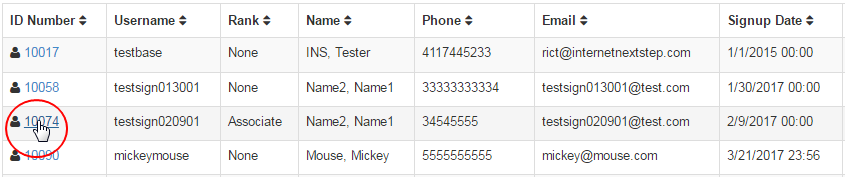
Now you should be in the Distributor Maintenance area of the user you want. In the Personal Details section, click on the radio-button preceding to the choice in the Captcha on Login field. Once done, click on the Submit Personal Details button to save your preference.
- Required: Click on this radio-button to select the option for enabling the catcha on login.
- By default this feature is enabled in the system, even though if you find none of the options are being checked.
- Not Required: Click on this radio-button to select the option for disabling the catcha on login.
- In this case, any value entered in the captcha field will be ignored. It will only ever check their username and password.