Go to Translation > Enable Languages from the left hand menu or click on Enable Languages under Translation on the home page.
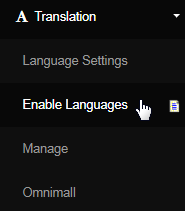
This is where you can control which languages you want to enable or disable for display within your system. English is the default language set for the system and is always available under default conditions. Simply tick on the check-box under the Enabled column for the specific language to select.
- Enabled: The option to enable or disable the language. Tick on the check-box to enable the display of the language within your system.
- Flag: The flag (icon) of the country or nation where the respective language type belongs to or is used in.
- Language: The name and format of the language as represented and written in the respective nation. See Exonym for the English name.
- Exonym: It is a common name used to represent the place or the linguistic community in question. The name of the language is in English.
- Translations: The number of times the translations have been performed for that respective language type. The Default language is English.
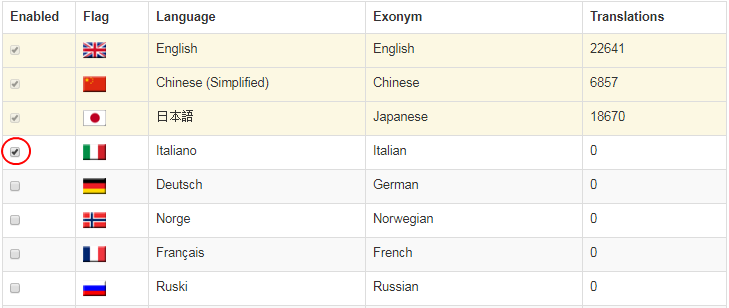
- Check with INS before enabling new languages, as your system may have customizations which need to be verified for the new language to work seamlessly. If you find that the language you prefer is not listed in the Enabled Languages table, then INS will need to add it for you.
- Enabling a language does not mean the pages will translate for you; this is only the control interface for allowing the language to be selected.
Once you have selected the language(s), click on the Update Languages button at the bottom of the page to save and apply the changes in the system.

Users will now see a new flag for that language (or in the form of a drop-down list) at the top right of the pages. Clicking on this flag will change the language the page is displayed in to the selected option. The system needs to have been set up for that language correctly for the translation to work properly.
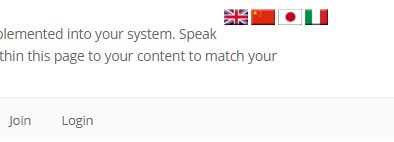
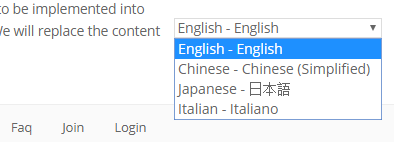
In order to disable a language, simply un-tick the preceding check-box for that language and click on the Update Language button at the bottom.
- This will disable the chosen language. It will no longer be accessible for the page display. The flag for that language at the top right of the pages will be hidden, preventing users from displaying pages in that language. The check-box under the Enabled column is non-editable for the English language.
The system must have references to know what to display when different languages are selected. These references are called "Webtext". If the text on your pages is set up properly as Webtext, then selecting a different language using the flag icons at the top right will redraw the page in the chosen language.
If you see that some items are not changing language when you expect them to, this is likely due to no translation text having been set up for them. The area for you to set the translation text in is Translation > Manage. Please contact INS Support or report a mantis bug (assign the bug to support) for further details, e.g. if you want to customize large volumes of text from existing templates or have queries on how this works after reading the manual.
