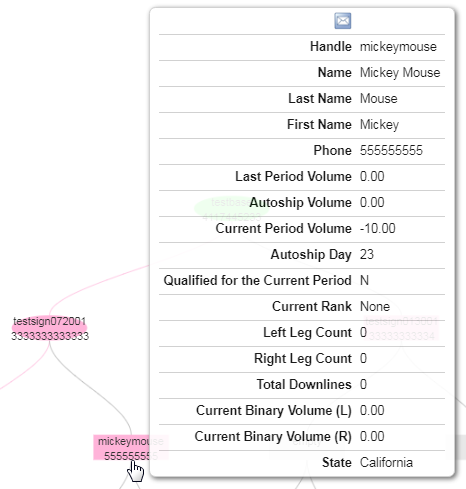Click on the Distributor option in the left hand menu or under the General section of the home page to go to the Distributor Search interface. Then search for the member in your system by providing the Username, Name or any other relative criteria, and then by clicking on the Search button below.
Once you are in the Distributor Maintenance area of the member, click on Viewers > Placement Viewer in the left hand menu to go to that page.
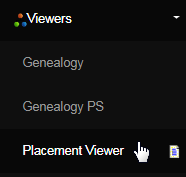
You will be redirected to a new browser tab, where the interface detailing the downline tree of the member (whose DistMaint you are in) will be presented in a graphical format. The details that are to be displayed on this page, including the level of the tree that can be viewed, has been defined in the configuration.
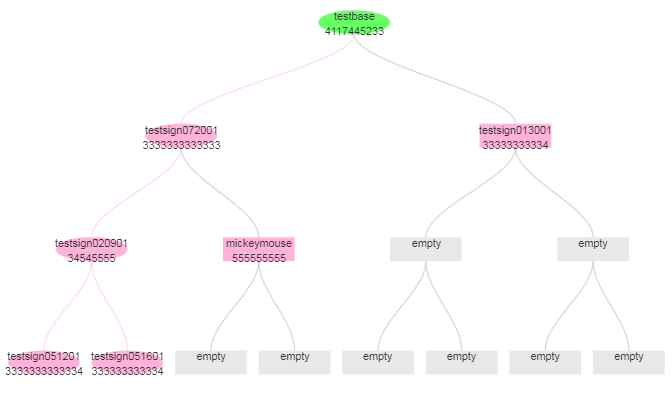
The meaning of the entities in the graph and other icons are stated on the right hand side of the page as Legends. In this section, you can also set your preference on Tree Orientation (start node direction) and Click Control (event on left-mouse button) by clicking on the radio-button of your choice.
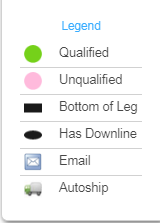
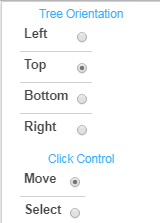
On the left hand side, the section lists the details of the selected member. The attributes displayed in this section depends on the display configuration for different user-groups. You can choose what fields to display in this section on the Configuration > Distributor > DV Display Options page.
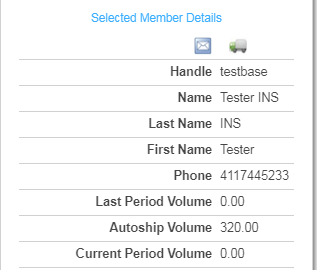
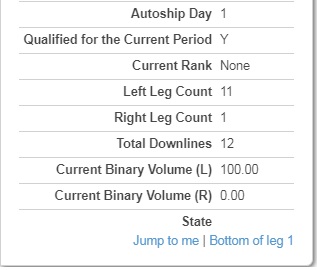
At the bottom, type in the username of the member in the downline and then click on the Jump to Username button next to it, to see the placement viewer of that member. To get back to the placement viewer of the current member, simply click on the Jump to me link in the left hand section.

The members like to spend time on this viewer. Among the bottom navigation switches, the Toggle Menus button displays or hides the left and right sections (menus) for bigger views. Also, what you see on screen (not the entire downline) can be printed via clicking on the Print this page button.
In addition to that, you can zoom in or out the graphical representation to suit your desire. Hovering the mouse over the entities (legends) displays the details of that downline member as well. Clicking on the Email icon (generally located on the right hand menu) would take you to the Member Mails page.