Click on the Distributor option in the left hand menu or under the General section of the home page to go to the Distributor Search interface. Then search for the member in your system by providing the Username, Name or any other relative criteria, and then by clicking on the Search button below.
Once you are in the Distributor Maintenance area of the member, click on the Emails option in the left hand menu to go to the quick-send email page.
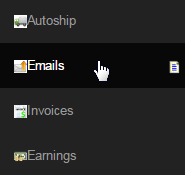
This will take you to the Admin Email Interface, where you can trigger the Admin Quicksend (Email Type) emails, that you have set up in the Email Engine to be sent to the member. The username, name and the email address of the member will be displayed for you to confirm.
- Select which email you would like to send from the Emails Available drop-list and then click on the Send Mail button to send the chosen email.
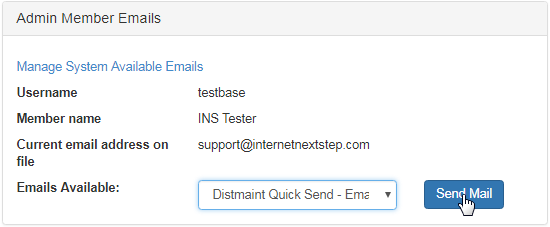
Once you hit the Send Mail button, the email will be immediately sent out to the mentioned email address with a success message displayed.
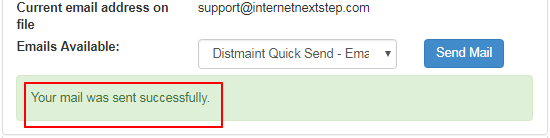
You can also edit the emails before sending them. To do so, click on the Manage System Available Emails link above the member's information. This will take you to the Email/Communicator Templates page (same as clicking on the Email Engine in the Admin home page). Click here to learn more.
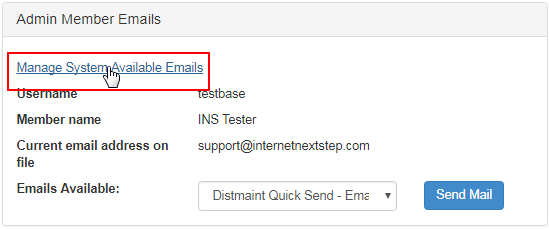
In order to make the emails appear in the Emails Available drop-list, you need to set the Email Type for the custom emails as Admin Quicksend while editing the email template (represented as QS in the Load Email Template drop-list on the Email/Communicator Templates page).
