On this page, we have explained the process of adding country names to the Black-list or White-list for a particular product. If you are an International Company and have different products for different countries, you can use this option to enable/disable the display of a product in certain countries.
Open the editing page of the product you wish to apply the black or white list to. Scroll down to the Product Details section and then click on add new.

A new line will be added to the list. Open the drop-down menu under the Description column and select either of the following options:
- Only show in country: This is the white-list of the country names which enables the product to be displayed only in the specified countries.
- Don't show in country: This is the black-list of the country names which disables the product from displaying in the specified countries.
Next, set the values for your preferred option in the text-box provided, by specify the countries using their country codes, separated with commas. Once done, click on the save product details button to save the changes. In order to remove the constraint, simply click on the X icon under the Delete column.
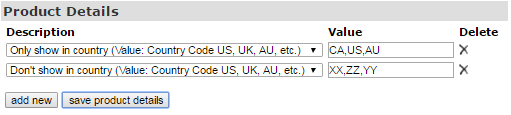
Now the display of the product in the shopping cart will be enabled/disabled to the users for the specified countries, as you have set them up in the list.
