Go to Reporting > Money > CommPeriod from the left hand menu or click on the CommPeriod under Reporting section on the home page.
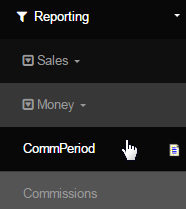 .
.
This is where you will find the summary of the commission period in a tabular format that you can use for your Commission Analysis. Click on the Generate Report link at the end of the row for that commission period to get to the download link of the report in a CSV exportable format document

Once you get there, click on the link of the file to start the downloading and saving it in your computer or right click and save to a directory on your computer for future reference.. The file can be opened via Excel application. In the report you will see the data for following attributes:

- The UserID, Handle (another term used for Username), First Name and Last Name of the users.
- Personal Volume (PV) and Total commission earned by the user for that certain commission period.
- Best Title (member has ever achieved) and QualTitle (member is qualified for) in your commission plan
- Sponsor Bonus, Binary or Matrix Bonus total, that is applicable as configured in your system.
- Start Date and End Date of the commission period as setup in the system (usually a complete month)
Your Analysis Begins with this report. Have a good look at the report to see if the users you expected to be your top earners actually are such.
- Make sure that the amounts in the columns make sense. For example: If you system runs on a binary commission plan and that your binary cycle is paid out as $60, then make sure that the binary column is a multiple of $60. Calculate the amount by dividing the total Binary number by your cycle amount. Make sure that the answer/value is a real (integer/whole) number with no decimal places (no fractions).
- Think about whether Matching bonuses are showing as paid or not paid and if that seems logical knowing the activity your network has generated before the first commission period. If you notice any discrepancy please report this as a bug in Mantis ASAP, assigning the bug to support, detailing what you think is wrong and what you think it should be in your Commission Plan. Also notify the INS Support via Skype.
- KEEP GOING!!!!! If you find an issue, DO NOT STOP your analysis. This will simply slow down the time it takes to complete your Comms analysis. Try to push on through the entire process, documenting EVERYTHING you find wrong. if possible, keep a separate note of the issues.
You need to select a few people from the list to analyze in depth. Once you have selected small, medium and slightly larger members you are ready to dig into the details. Do not pick your biggest earner unless you are just analyzing them for a bonus that is reasonably easy to figure out by hand,
- You can see a breakdown of all the commission types, and where they came from, in the DistMaint > Earnings for the selected member.
- You will use this report to verify your hand calculations are correct and vice versa. Report any discrepancies in Mantis Commission Issue ASAP.
- For a graphical representations of the tree layout in order to investigate each member's volume by checking invoices, see the Viewer Matrix.
- The Genealogy report is also super helpful for testing as it lists the number sponsored with purchase volumes for each member in the downline.
- It is easiest to test commissions by actually drawing out the Binary or Matrix Tree of the member you are hand calculating for on a piece of Paper, then add up the volume and multiply by the level percentage etc. Among the various reports you have, i.e. Earnings, Genealogy, Viewers, and Invoice, all you need to do is hand calculate a few members and point out any issues to INS that you encounter.
- Remember final responsibility for Accuracy of commissions relies on your testing efforts. INS is not responsible nor can they be held responsible if you give the go ahead when there are issues remaining in commissions. Ensure that you have double-checked the data before your action.
- We have found that an average client takes one to two days (with full focus) to test their commissions, to ensure accuracy of the data.
