Expand the System list in the left hand menu and then click on CommRun sub-menu or click on CommRun under System section on the home page.
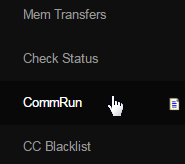
You will be taken to the CommRun page, where you should then see a table labeled as Commission Calculation with the following attributes:
- The list is based on the commission period (Commper) in a decreasing manner with the current period at the top.
- It displays the current Status of the CommRun with the date on which the commission period is going to end.
- The Volume and the TotalSales for that commission period will be displayed once the calculations are made.
- The flat Payout along with the comparison to volume and sales will be displayed once the calculations are made.
- You can wish to enable or disable the Display of commission result to the members in their Members Lounge.
At the end of each row, you should see a Upd button. Set the display option and then click on that button to update the commission calculations.
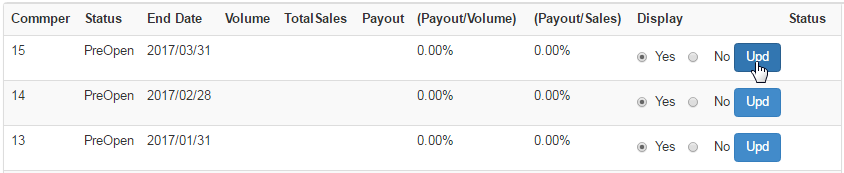
Note: As long as you see the Upd buttons for at least one period, you can continue to calculate your commissions. If you have been informed that it is now OK to test comms (and you do not see a Upd set of buttons on at least one commission period), please contact Support ASAP.
At the bottom you will notice two other buttons, click on the Process Comms to start the CommRun and Submit your display preference.
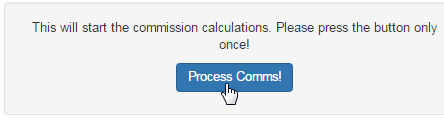
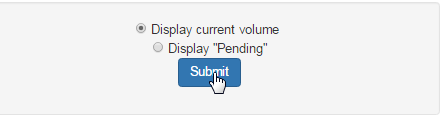
Question 1: Your star leader did not earn!
Answer: This is nearly always related to a data entry issue. Bring the star leader's account up in Distributor Maintenance by searching for them in the Distributor Search interface. Get into their Distributor Maintenance area by clicking on their id number and then check the invoices link.
Check if they have a PAID invoice on file showing any products or volumes that is marked necessary to be an earner in your commission plan.
- For example: If they need to activate a center with 100 points in product purchase, make sure that they have paid invoices for 100 points.
- If you have a minimum monthly point purchase amount, make sure they have made a purchase of the specified amount with paid invoices.
The other major factor which can cause the Leaders not being able to qualify for earning the commission is the reason that one or more members that he has personally enrolled in the system are not having a PAID invoice on file in the right date range or specified commission period.
- To check this, get inside the Distributor Maintenance area of the person you are investigating and then go to Viewers > Sponsor Summary.
- In the Member Summary page, you will get the list of all personally enrolled distributors and customers of the person.
- It will also show you whether they are Active and if they have a volume order. Check the Status and the Volume columns.
- If all members have definite volume and are active, they all count toward qualifying for the commission period in concern.
- Make sure there are enough on the list to qualify the Leader as you expected him to be qualified (as per your specification).
Question 2: Why are the Ranks of newly registered members displayed as None where they should be displayed as Associates? Why are the Ranks of some members not upgraded even after they have qualified for that title? I have run the commission and yet the titles were not updated?
Answer: Members' Ranks are updated after the commission run for the period in which the activity has taken place. The reason why ranks of new signups or qualified members are not updated is because you have not run the commission for that period. Please run the commission for the current period to calculate ranks. You may also configure the system to run commissions daily. In this case, they would see their ranks within 24 hours of signup.
