Go to System > CommRun from the left hand menu or click on CommRun under System on the home page.
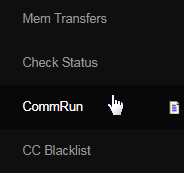

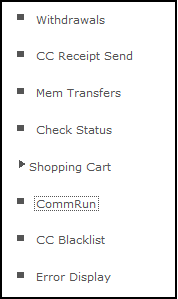
This is where Commission calculation runs are executed.

The general rule is Volume = Total Volume for the period while Payout = Total Commission Payout of all comm types. This can differ based on your commission plan setup.
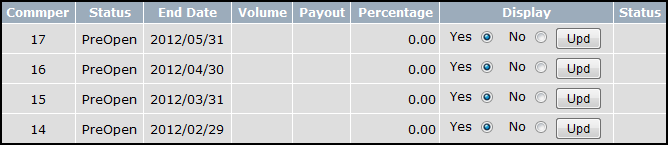
| CommRun | ||||||||||||||||
|---|---|---|---|---|---|---|---|---|---|---|---|---|---|---|---|---|
|
Display Control / Hiding Results:
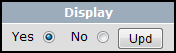
You can hide earnings results from Distributors by turning display off for the period you wish to hide.
- Select the 'No' radio option under the 'Display' column for the the period you wish to hide.
- Click the 'Update' button beside it. The page will reload showing the 'No' option selected for that period.
Now when comms are run, that period will not show earnings to distributors (though they have been calculated).
Displaying current volume:
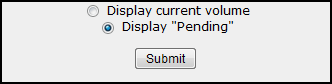
There are two radio options here:
- Display current volume: will show the volume details for the outcome of the commrun to members.
- Display "Pending": shows "Pending" instead of volume details in the commrun outcome to members.
Select the preferred option and hit the 'Submit' button.
Note: If the individual Display setting for a comm period is "No" while the radio option to Display current volume is set, the individual Display setting takes precedence and should hide the results from distributors for that comm period.
Running Comms:
This will execute the commission plan calculations.

- Bonuses will be calculated.
- Commission payments will be calculated.
- Any changes to member title and ranking will be calculated and applied - this may include changes to number of legs that member is allowed should they meet criteria specified in your comm plan.
To run the commission calculations, click the 'Process Comms!' button.
Once you click Process Comms a message should then appear confirming that the commission is about to run.
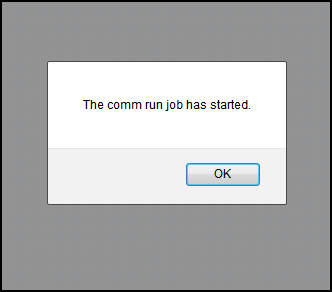
After you have confirmed that the Commissions have begun being processed you will be redirected to the Commission Calculator.

A time tracker will then be displayed in the top right hand corner.This will let you know when the Commissions have been calculated and the page will refresh automatically.

Rerunning Comms:
After comms have been run for a period, the 'ReRun' and 'Pay' buttons will be displayed at the row end:

If conditions have changed for the period (such as volume corrections) then you may wish to rerun comms for that period, simply click the 'ReRun' button to do this.
Paying Comms:
Remember: Comms can be re-run at anytime before hitting "Pay". Paying the period interferes with ReRun.
This may be required if corrections have been made.
The 'Pay' button will show at the end of the row for comm periods which have been run:

To pay commissions to members, simply click the 'Pay' button for that period to process payments.
Note: It is a good idea to be certain that the commrun was calculated correctly and you don't need to make any corrections before doing this.
Recalculating Volume:
This function can be used where amendments have been made to volumes so recalculation is required:Simply click the 'Re-Calc Volume' button.
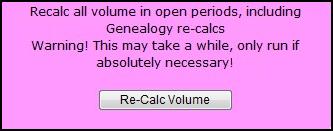
Answer: Members' Ranks are updated after the commission run for the period in which the activity has taken place. The reason why ranks of new signups or qualified members are not updated is because you have not run the commission for that period. Please run the commission for the current period to calculate ranks. You may also configure the system to run commissions daily. In this case, they would see their ranks within 24 hours of signup.
--
To see full tutorial on the correct steps to process comms, click here
For more information on how the system would calculate binary income, click here
