Go to System > Tax Exemption > Distributor from the left hand menu or click on Distributor under System on the home page.
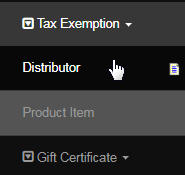
Here you can make a specific distributor exempt from tax rates. Fill in the details and then click on the Add button to enable the exemption criteria.
- Username: Type in the username of the member you wish to make tax exempt.
- ExemptionID: You can enter an additional reference ID if you wish to use this.
- Tax Type: Select the type of the tax which you want the distributor to have exemption on.
- Country: Select the country name that the member is in, from the drop-down list.
- State: Select the geographical state of the country that the member is in, from the drop-down list.
- Comment: Type in a short note or a comment in reference to the tax exemption or distributor.
- Valid From: Select the start date of the exemption, i.e. the date on which the exemption begins.
- Valid To: Select the end date of the exemption, i.e. the date on which the exemption ends.
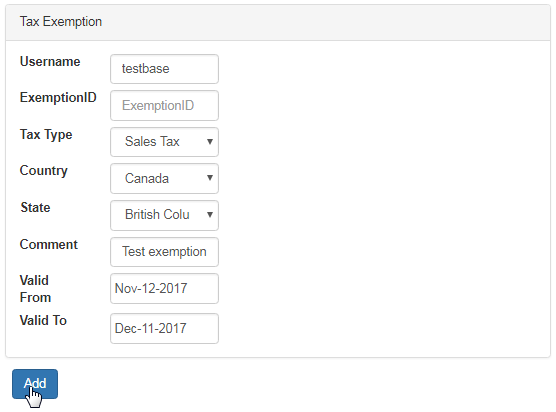
The newly added tax exemption will be listed below. You can edit the values (except the Username) here and then click on the corresponding Update button to save and apply the changes. In order to remove the exemption, simply click on the corresponding Delete button. The process is irreversible.

When a member has an active tax exemption, a new table will be added to their Distributor Maintenance screen showing the exemption details. You can edit the exemption from the DistMaint by clicking the Edit button. This will bring up the similar exemption list as shown above. Update as required.

