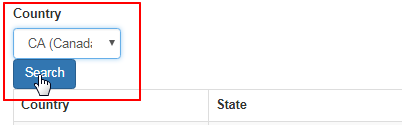Go to System > Tax Exemption > Product Item from the left hand menu or click on Product Item under System on the home page.
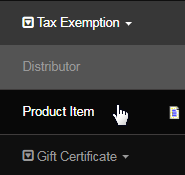
In this section, you can make specific products tax exempt. Please be familiar with the Item Codes you wish to exempt before starting this process. To add a product to the tax exemption list, fill in the details and then click on the Add button at the end of that row. Here's a description of the fields.
- Country: Select the country name where the tax exemption will be applied to, from the drop-down list.
- State: Select the geographical state of the country where the exemption will be applied to, from the drop-down list.
- You must first specify a Country and the State. The tax exemption will only apply to the country and state specified.
- Item Code: Enter the item code of the product for which you want to add the tax exemption.
- Comment: Type in a short note or comment in reference to the tax exemption or the product.
- Tax Type: Select the type of tax which you want the selected product to have exemption on.
- Valid From: Select the start date of the exemption, i.e. the date on which the exemption begins.
- Valid To: Select the end date of the exemption, i.e. the date on which the exemption ends.

The newly added item along with the existing ones which are tax exempt will display listed by state. You can further change the values (except the Country and State) by simply editing the values and then by clicking on the Upd button to save the changes. Click Del to remove an exemption.

You can view products that are already tax exempt by using the Search feature. This is not for finding items which have no exemption. You may specify a country, all countries or enter an item code to find a singular item. Select the Country from the drop-list at the top and then click on the Search button.