Click on Finances on the left hand side to expand the menu structure, and then click on the Payment Types sub-menu to go to that page.
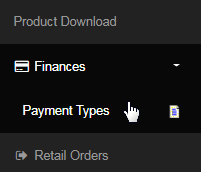
This will take you to the Payment Type Summary page, which lists the payment methods that are saved in the system to be used for future transactions.
- The methods are arranged in order, by name. Here you can add a new payment type from the available options or manage the existing ones.
- To add a new payment method, choose your option in the Add a new payment type drop-list and let the system populate the respective fields.
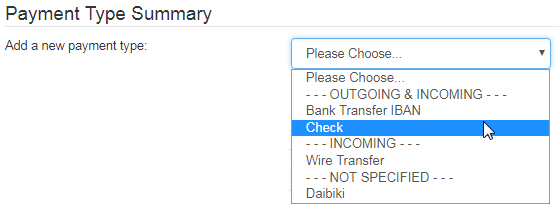
The address fields for the payment type you have chosen will appear on the screen. Simply enter the correct value in each field and then click on the Add button to save. If you want to make this payment method as default for incoming and/or outgoing payments, check on the Default box before saving.
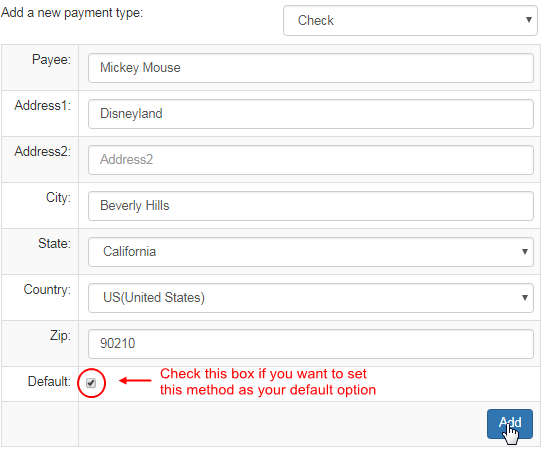
On submitting the request for adding a payment type, the system would perform the action, and if all went well, a success message would be displayed on the screen (at the top of the page), stating the name of the payment type and the status of the operation. Here's a probable message example.
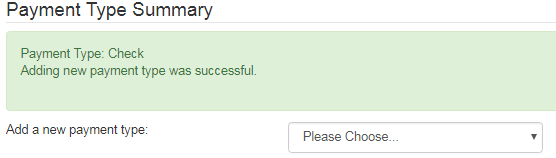
The saved details of the payment type you have added recently will now appear on the page under the section by its name. You can add multiple numbers of that same payment type and then select one of them as Default - which will be considered as your primary choice by the system.
- You can edit the values of the fields for that payment type and then click on the Update button to save the changes.
- You can change the default type preference by checking or un-checking the This is the Default [payment_type] box.
- To remove the payment type from the system, click on the Delete button below. Be careful as this process is irreversible.
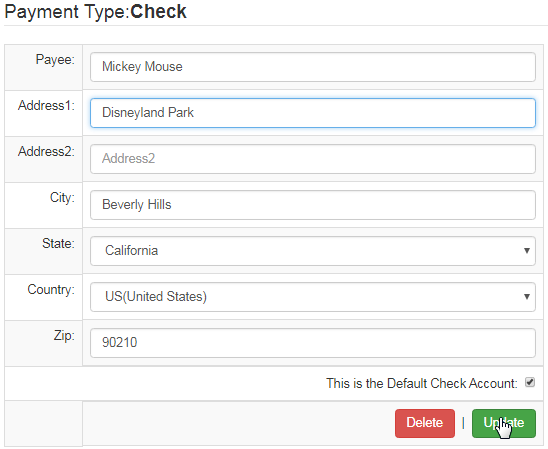
You can store your Bank Withdrawal/Wire Transfer details in this section to pre-populate your data, so that you don't have to enter it every time you want to withdraw funds from your account to your Bank.
- To confirm whether Bank Transfer is allowed as an Outgoing Payment method, go to Configuration > Money > Payment Types from the left hand menu or click on Payment Types under Configuration on the home page.
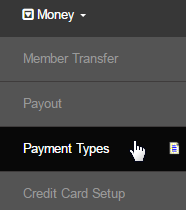
You will then be redirected to the Payment Type area, where you will find the list of all the payment methods available in the system. To check whether Bank Transfer is allowed as an Outgoing Payment method, check whether "Outgoing" is checked for the Bank Transfer option.

If not, please click Edit at the end of the row and select Outgoing. For more information on how to edit a payment option, please check Payment Types.
- To add a new Bank Account, choose Bank Transfer in the Add a new payment type drop-list
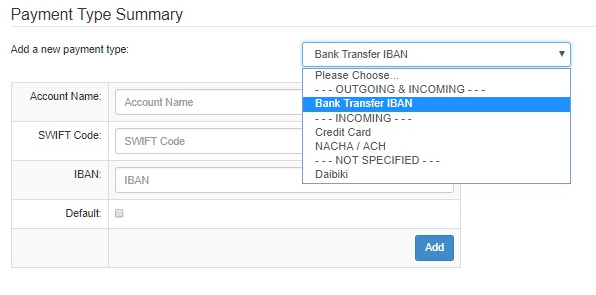
- Fill in Account Name, SWIFT Code, & IBAN
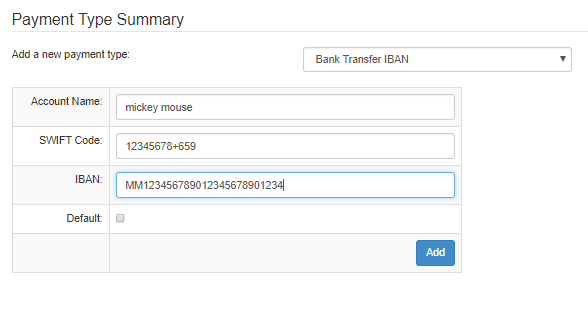
- You can set this as the default type by checking or un-checking the Default box.
Once done, please click Add and the details will be stored in your account.
