Go to Configuration > Admin > Company Details from the left hand menu or click on Company Details under Configuration on the home page.
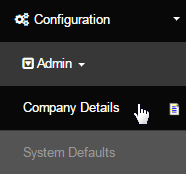
This is where the system configuration for the details of your company resides. INS provides example values for all the items/fields comprising the settings in this page for your easy references. Remember to click on the Update button after changing the value for respective section.
Company Contact Details
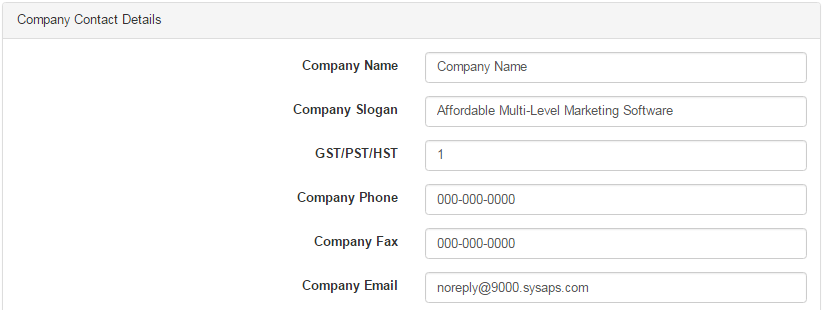
- Company Name: The name of the company (used as macro throughout the system). You can decide to display on your support link later.
- Company Slogan: A business slogan is a short phrase that serves as a very brief representation of a product or company.
- GST/PST/HST: Select which tax rate you are going to use for your company.
- Company Phone: The primary contact number of your company. You can decide to display on your support link in a later system preference
- Company Fax: The primary fax number of your company. Can be different for different languages, on this page select the English default.
- Company Email:
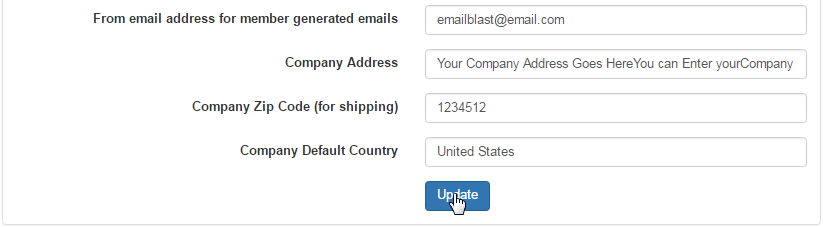
- From email address for member generated emails:
- Company Address: The primary address of your company or organization. Use SHIFT+ENTER to make line breaks where necessary.
- Company Zip Code: The ZIP or the postal code which will be used for shipping purpose (e.g. FEDEX integration for getting rate quotes )
- Company Default Country: The country name where the company or the organization is located. This will be recognized as default country.
Website Setup
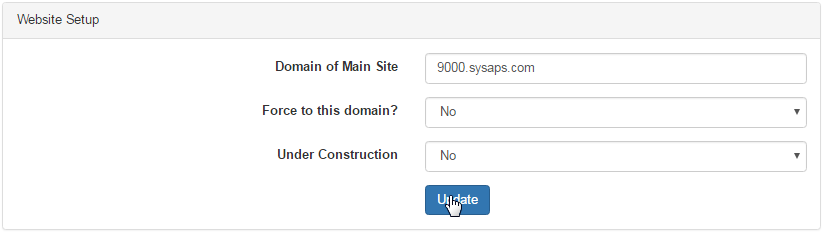
- Domain of Main Site: This is the domain name of your website. DO NOT change the default value, until you have set your DNS settings as per instructions stated by INS and then confirming/approving the settings from INS. Else, the system will not function as expected.
- Force to this domain?:
- Under Construction: Enabling this feature should set your website as Under Construction (preventing public display of the website). However, admin can have access to the site via INS numbered domain (i.e. ####.sysaps.com) for editing and configuration purposes.
Delivery Setting
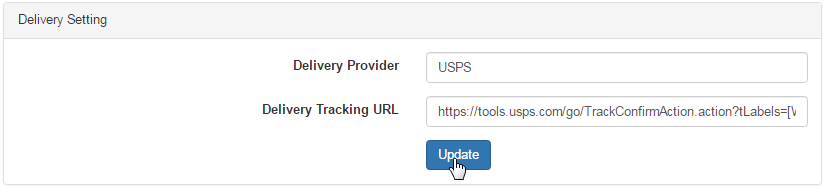
- Delivery Provider: Here goes the name of your delivery service provider. For example; United States Postal Service (USPS).
- Delivery Tracking URL: Enter the tracking URL (link) for your postal delivery website. See the example link for reference.
Mail Settings
- Use Amazon Email?: Select Yes, if you want to integrate the Amazon Email Service with the INS system. Fill in the details below and save.
- Amazon - Mail Server: Enter the mail server address for amazon here. See the default value for example.
- Amazon - Mail Server Type: Enter the outgoing mail server type. Usually it is SMTP. Confirm from your service provider.
- Amazon - Port: Enter the port number here, such as Mail clients often submit the outgoing emails to a mail server on port 587.
- Amazon - SSL: Enable or disable Amazon Secure Sockets Layer (standard security technology) as per your required settings.
- Amazon - Username: Here goes the username used to access Amazon email service interface Check the example for reference.
- Amazon - Password: Here goes the username used to access Amazon email service interface Check the example for reference.
- Other - Mail Server:
- Other - Mail Server Type:
- Other - Port:
- Other - SSL:
- Other - Username:
- Other - Password:
Note: Please keep in mind that updating the details that are saved will be updated throughout the website immediately, but won't change for your current logged in user until you re-log.
| Description for Company details | ||||
|---|---|---|---|---|
|
Click Here to see our Configuration Video Regarding this Section
