First off, go to dashboard.stripe.com and sign in to your Stripe merchant account. In the API page (i.e. menu link to the lower-left), you should be able to see Test & Live Secret Key and Publishable Key. These are the information you need in order to connect our system with Stripe.
- Note: Please be careful not to touch the circular refresh buttons on far-right of those fields. Contact INS Support if any query/question.
Next, you need to configure the Stripe payment type in INS system to work as expected. Sign into INS system on a separate window to avoid errors.
Go to Configuration > Money > Payment Types from the left hand menu or click on Payment Types under Configuration on the home page.
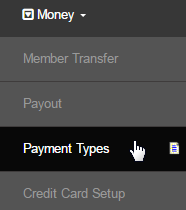
You will then be redirected to the Payment Type Options area, where you will find the list of all the payment methods available in the system. Scroll down and locate the Stripe payment option and then click the corresponding Edit button at the end of that row to open the configuration panel.
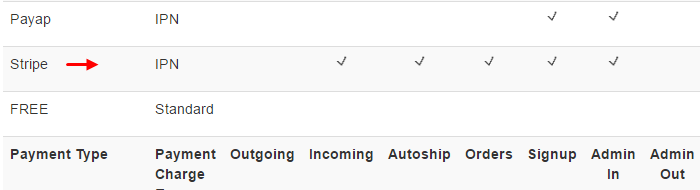
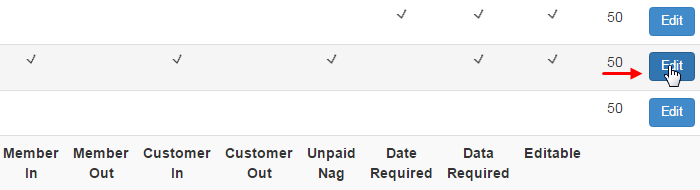
This will open the editing screen in a new popup window, where you can set Test API Key & Publishable Key. You can switch between live & test accounts by just changing those two values. Select the currency type that you wish to allow for this option and Payment Charge Type as IPN.
- Note: If you do not see a new window appear, please check all your open windows, as it may already have been opened.
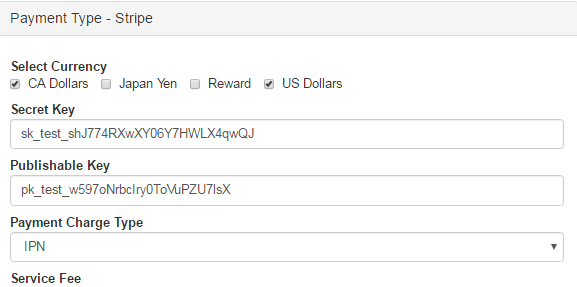
It is currently configured to make Stripe available to administrators only. When everything is working fine in Live mode, you can tick Member In and/or Customer In boxes to make it available to Distributors and Customers respectively. When done, click on the Submit button to save the changes.
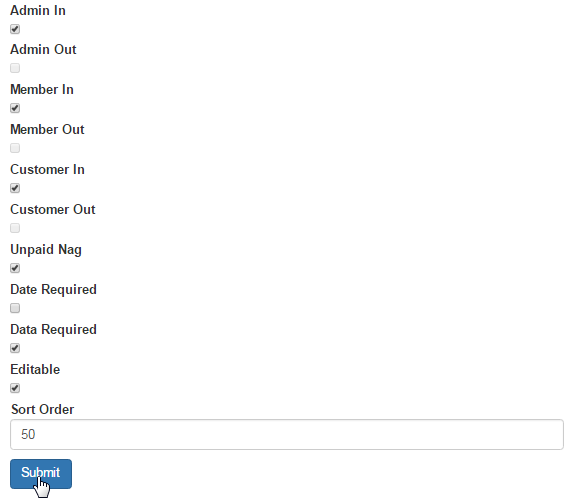
Our current integration of Stripe is only available for signup and member/customer order payments. You cannot use Stripe for autoship. However, we CAN make it work for autoship as well with some limitations. It's not the recommended use of their API. If you are interested in trying this out instead of getting another payment method set up for autoship, let us know so that we can configure the payment type for you.
Now that you are aware of the configuration side, try performing an admin signup to test the correctness of the payment process.
- You can enter any card detail as long as it passes their basic validation, since you are in test mode. If you were able to complete the signup process successfully, then go back to the Payment Types configuration page and replace the key values to that of the Live account.
Next, try another signup using your real credit card this time to see if you can receive the money in your Stripe merchant account.
- If your site is not officially launched yet, you may want to temporarily lower the price of the signup package for testing. You might get an error message back from Stripe when you attempt a payment using your real credit card details in Live mode. Report to us any issues you encounter.
