Go to Reporting > Distributor > QtySponsor from the left hand menu or click on the QtySponsor link under the Reporting section on the home page.
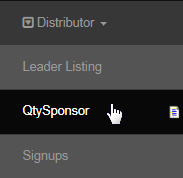
You will then be redirected to the Qty Sponsored Report page. This is where you can find the report for the number of users sponsored by the active members in the system. All you need to do is select a date range from the below mentioned available options and then click on the Submit button.
- From Date | To Date: If you specify a customized time period, then set the start and end date that you wish to use in this report.
- Date Range: Select a time period based on the current day, week, month, etc. Selecting an option would populate the From Date and To Date.
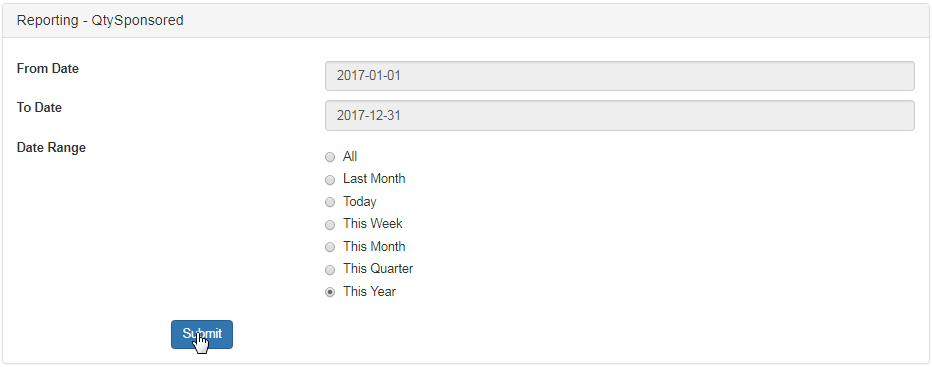
The report containing the relevant details matching the criteria will be displayed below the search engine. Here's a description of the table attributes;
- Username: The username of the member. | Name: The name of that member.
- Phone: The primary contact number of that member. | Email: The registered email address of that member.
- QtySponsored: The number of users who have signed up under that member, i.e. sponsored by the member.

